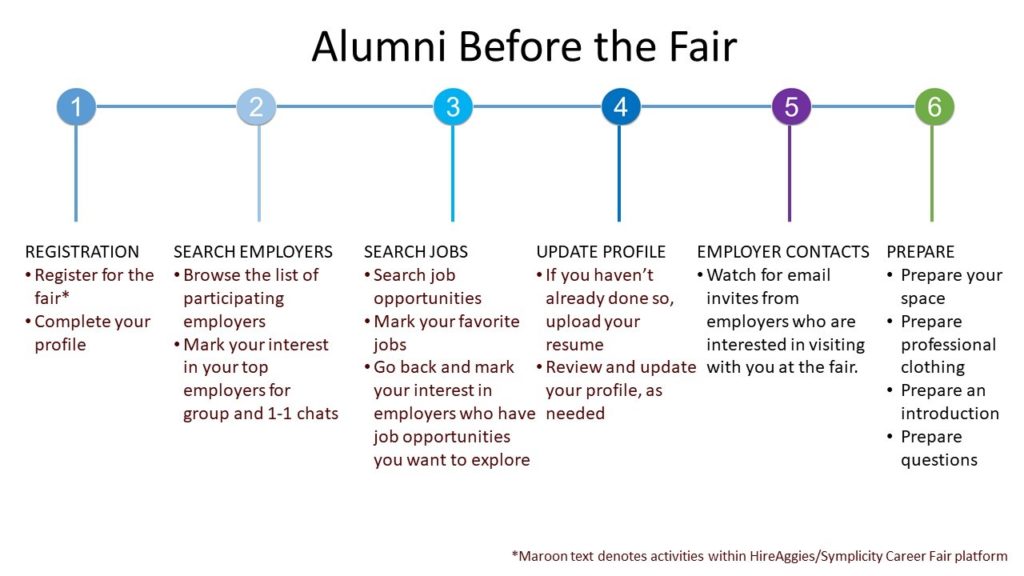
Step 1: To log in, go to The Association of Former Students | Career Tools | HireAggies Access.
Once the page opens, select the Login to AggieNetwork.com First button.
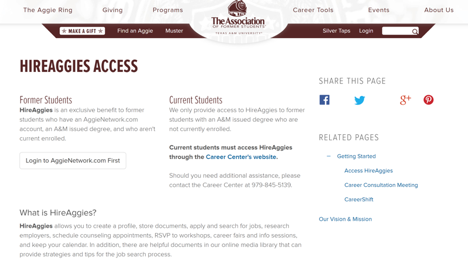
Step 2: Log in to AggieNetwork.com.
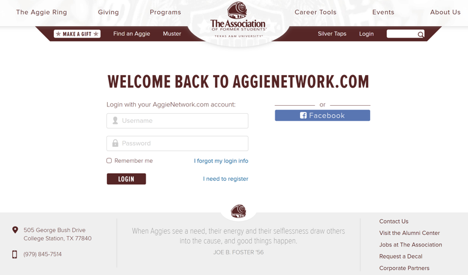
Step 3: Select the Go To HireAggies button.
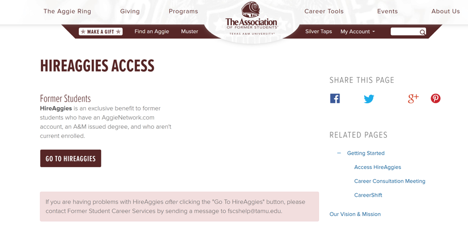
Step 4: Once you’ve logged in, select the VetMed Virtual Career Fair from your list of upcoming fairs. You will be taken to the Career Fair homepage.
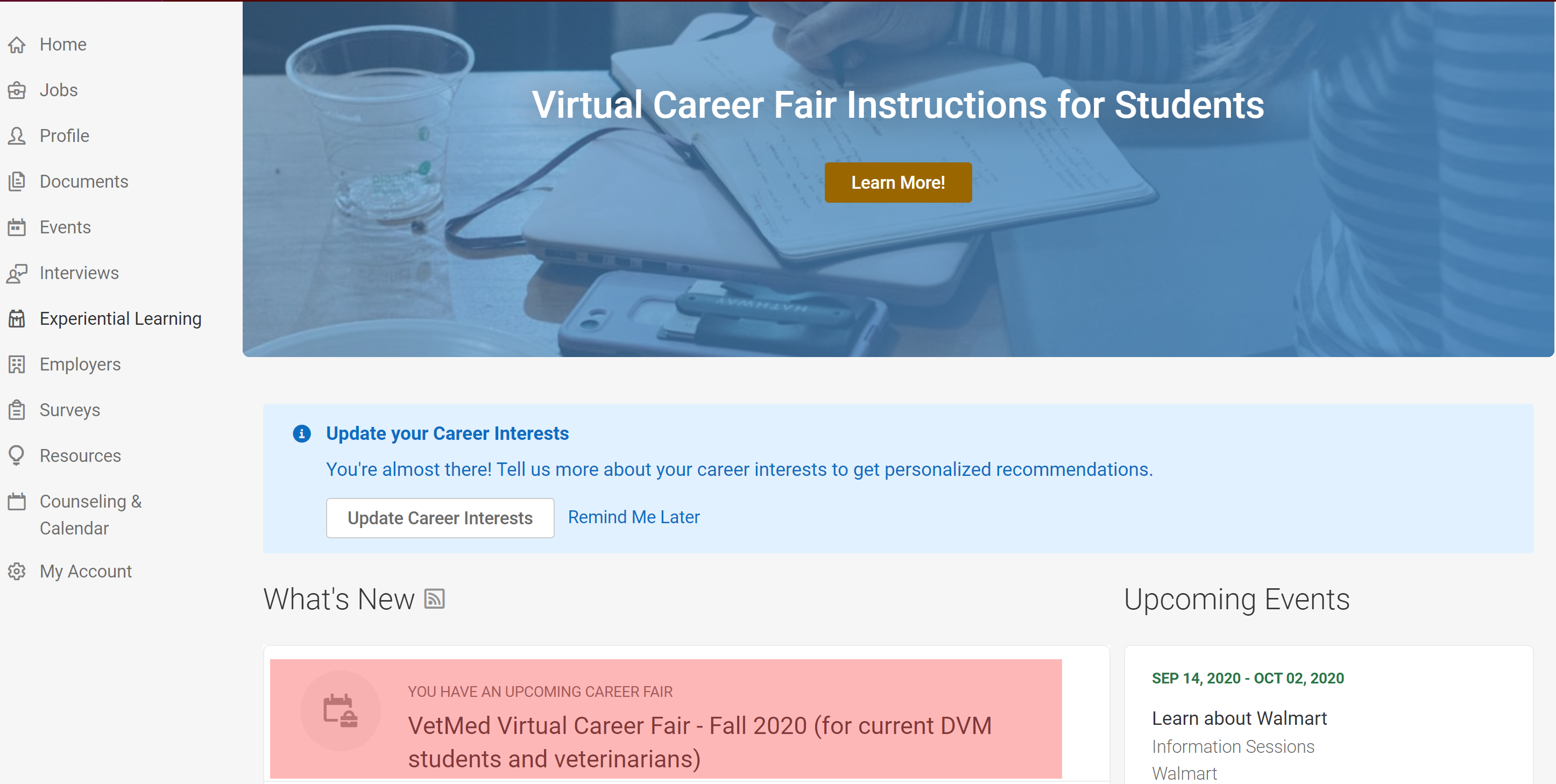
VetMed Virtual Career Fair Home Page
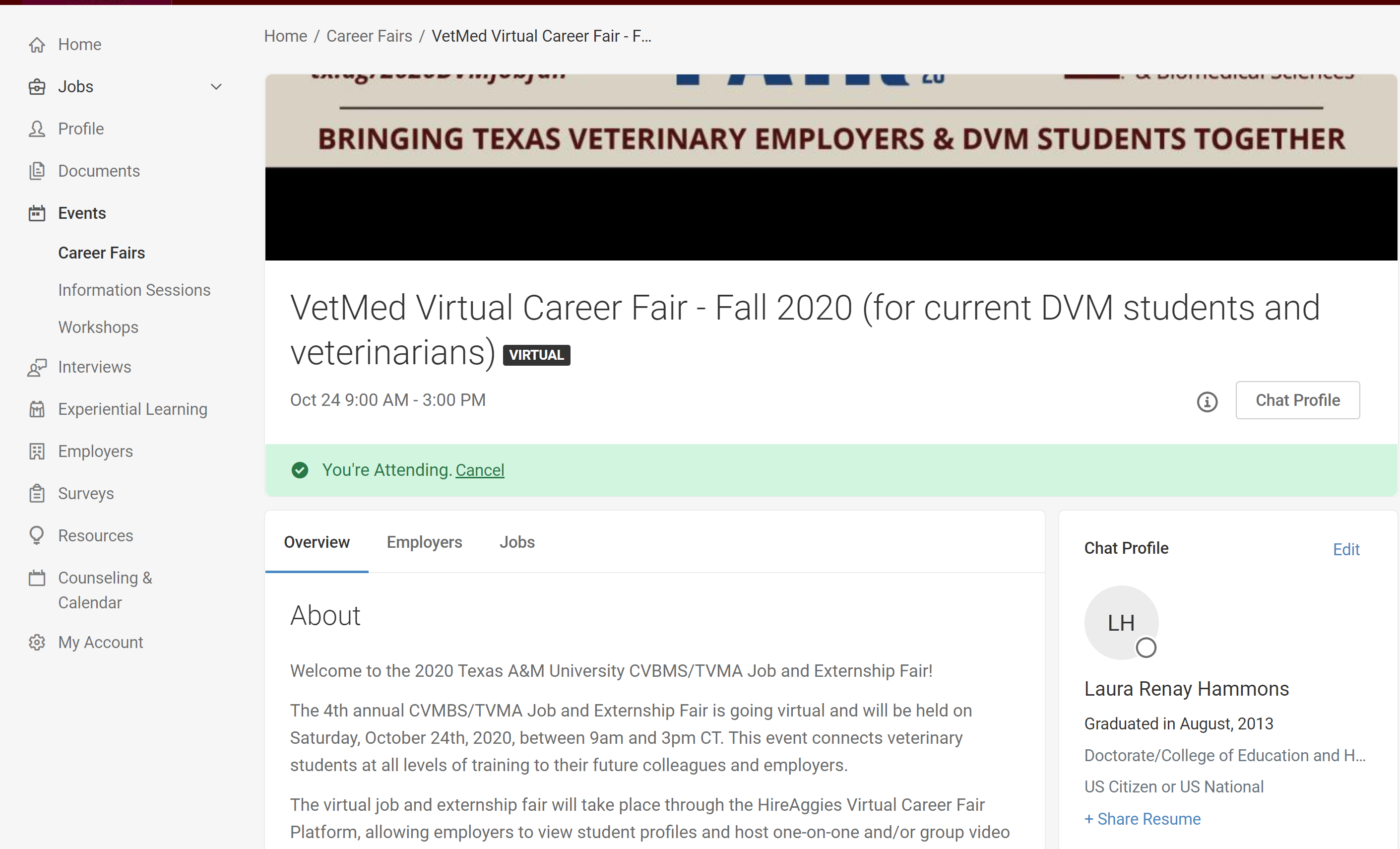
Step 5: Under the Employers tab, next to Overview, you may browse the list of participating employers. Narrow down the list and find specific practices by using the filter options available and search according to:
- website,
- practice setting,
- practice type,
- practice location/region,
- seeking an associate,
- summer employment opportunities,
- summer housing available,
- externship opportunities,
- the number of full-time or part-time veterinarians in the practice,
- the number of licensed veterinary technicians in the practice, and
- TVMA membership.
Take a moment and mark your interest in an employer you would like to visit by selecting the star next to their practice name. Employers will be able to filter and search for job seekers who have expressed interest.
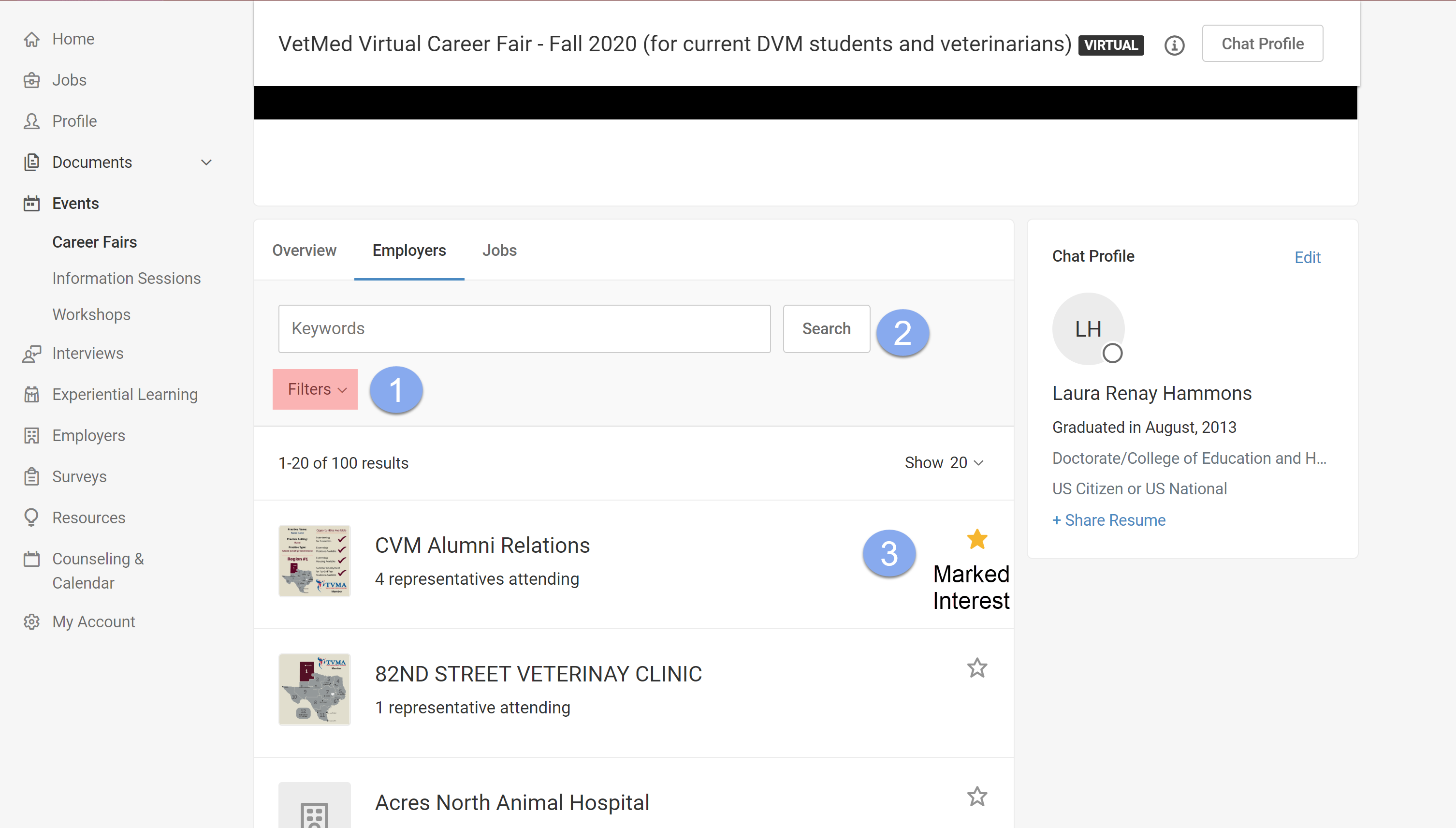
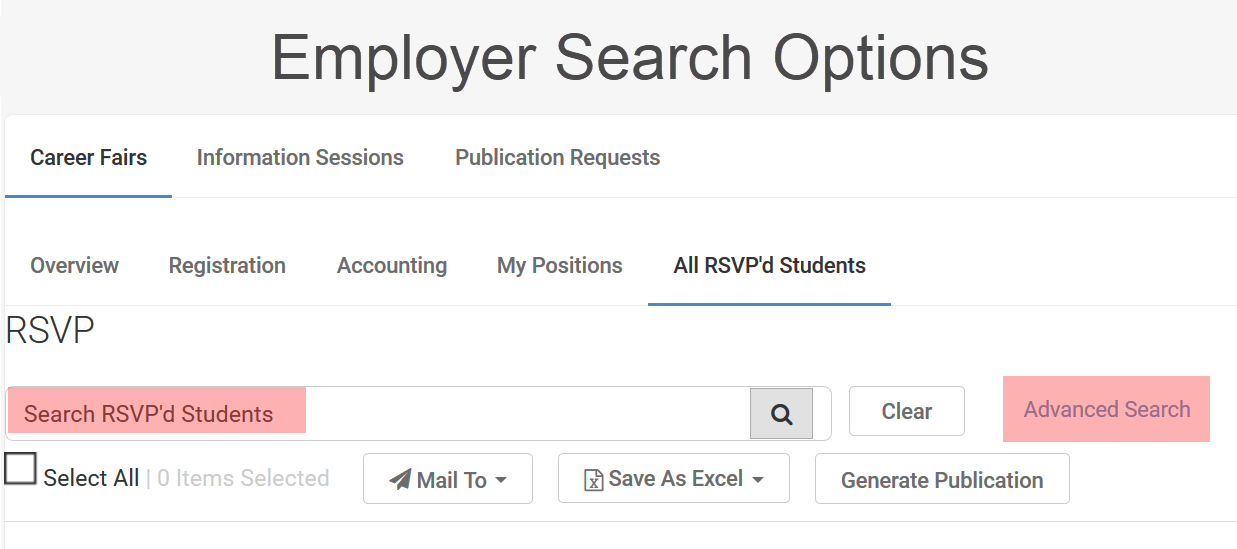
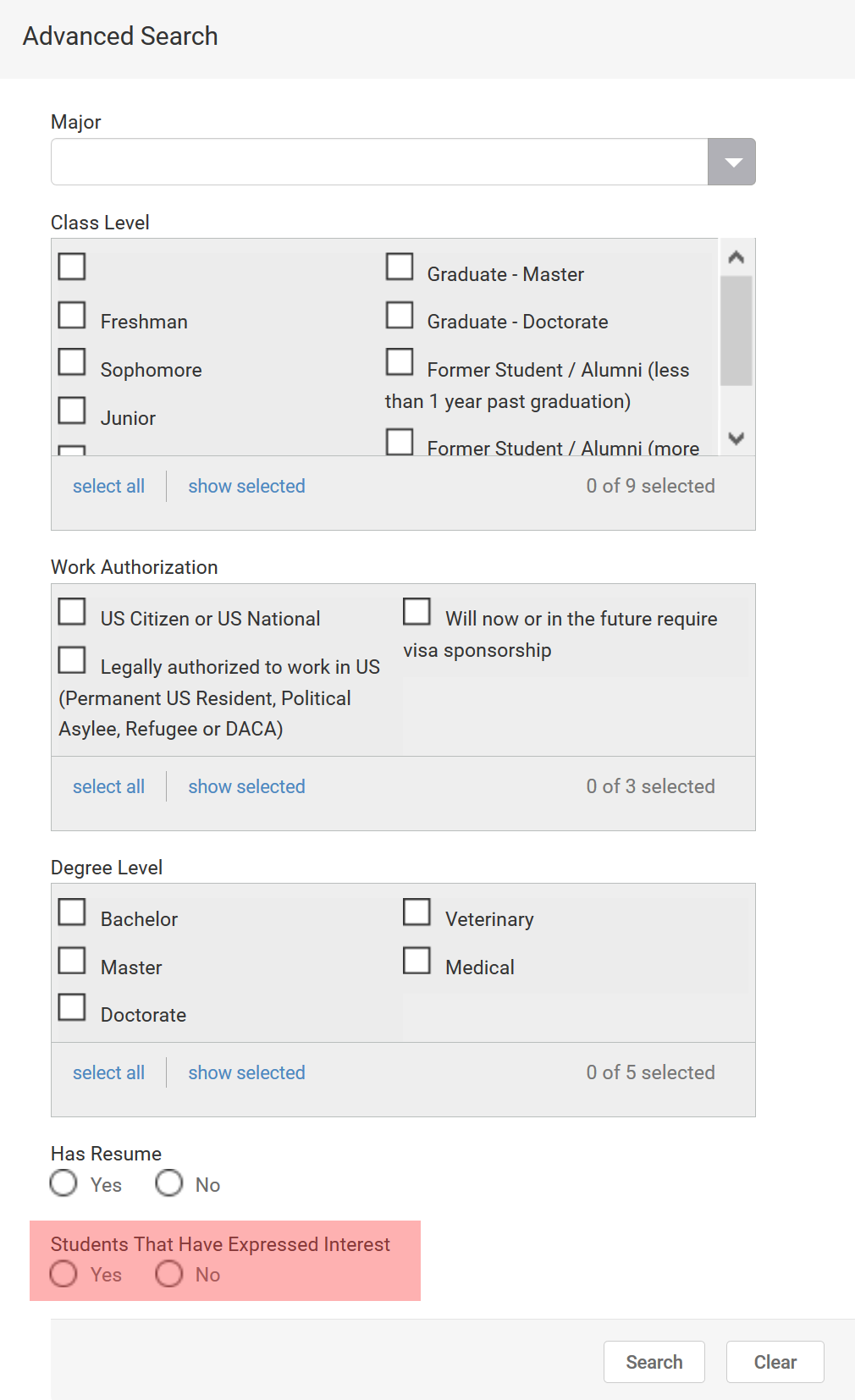
Step 6: Select an employer from the list to view their full profile. The Group Chat button is where you will find the Zoom link for each employer’s group session on the day of the fair.
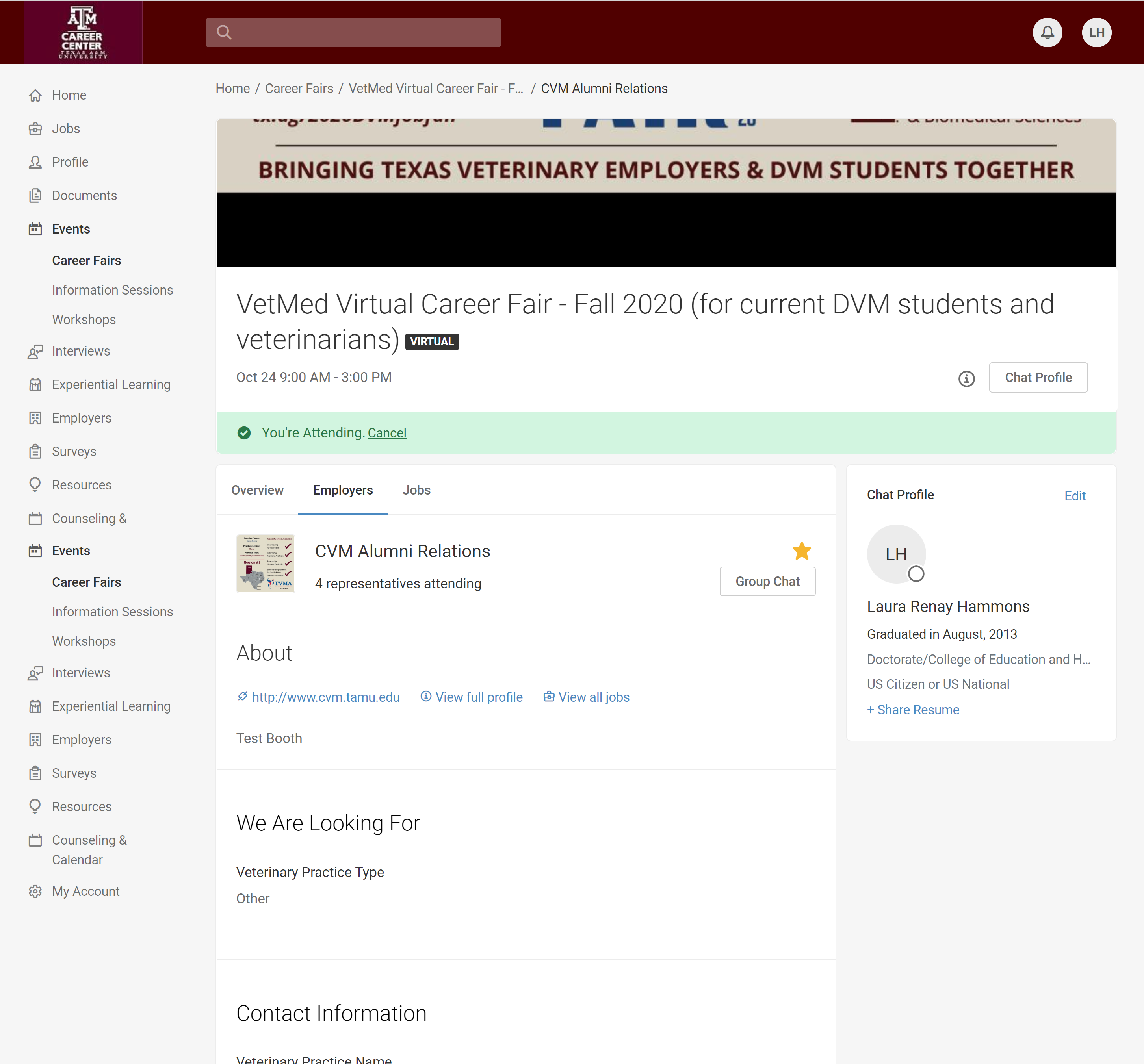
Step 7: Browse and search job opportunities under the Jobs tab. If you are interested in visiting with an employer about a specific opportunity, be sure you go back to the Employers tab and mark your interest.
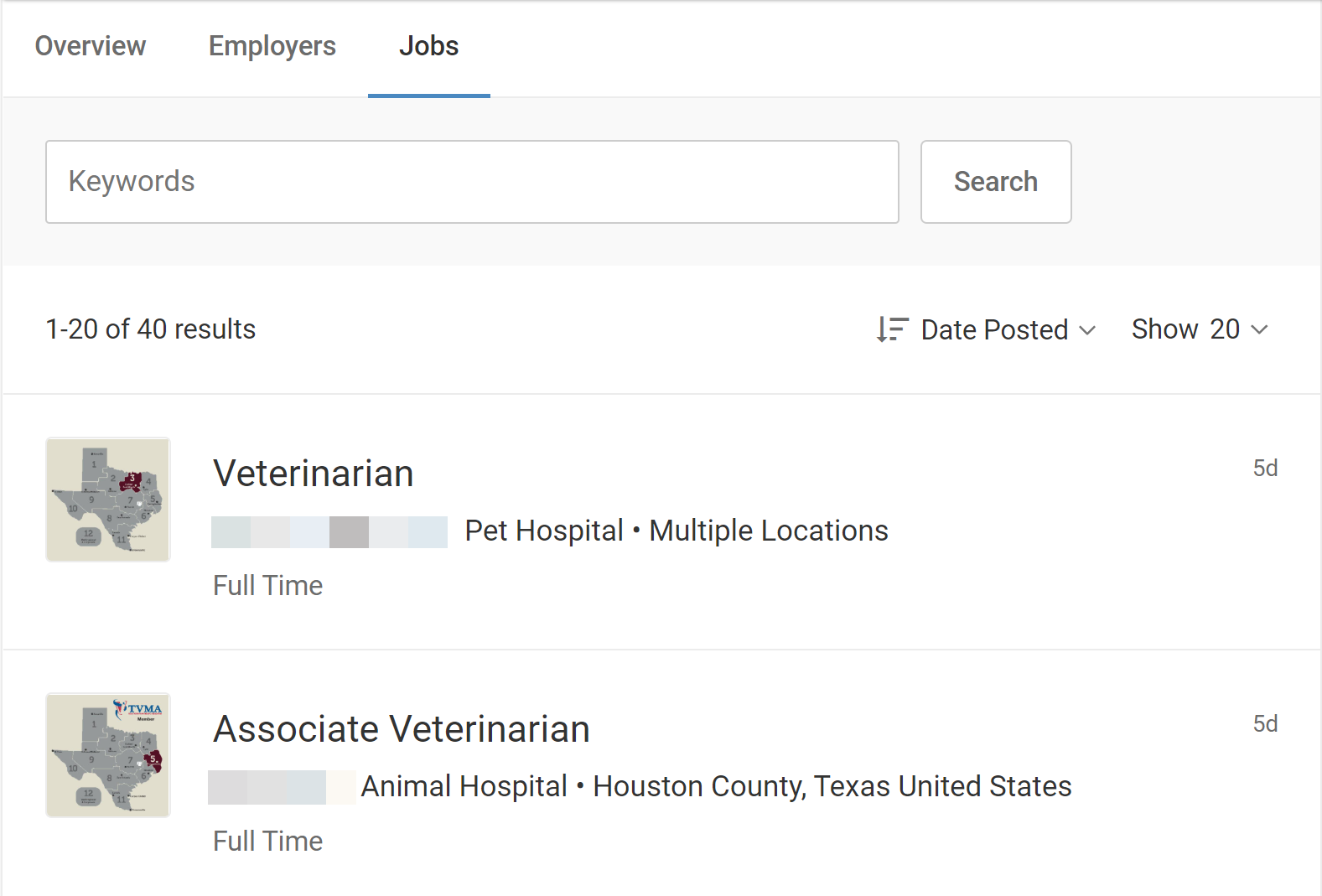
Step 8: Select the Job in order to view the details of the posted position. Keep a list of Favorite Jobs by clicking the star located to the right of the position title.
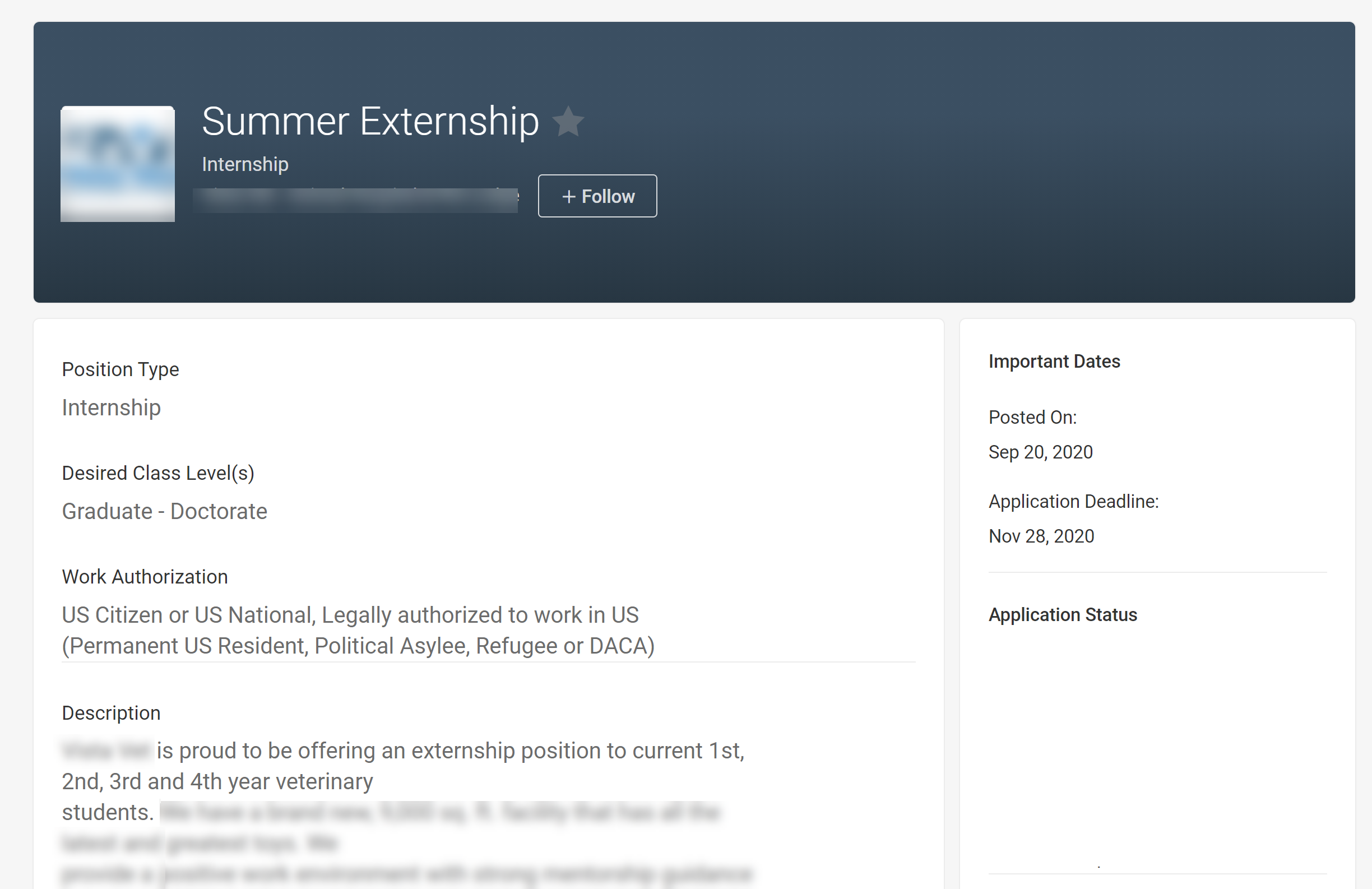
Step 9: Find your list of Favorite Jobs under the Job menu in the Favorites tab.
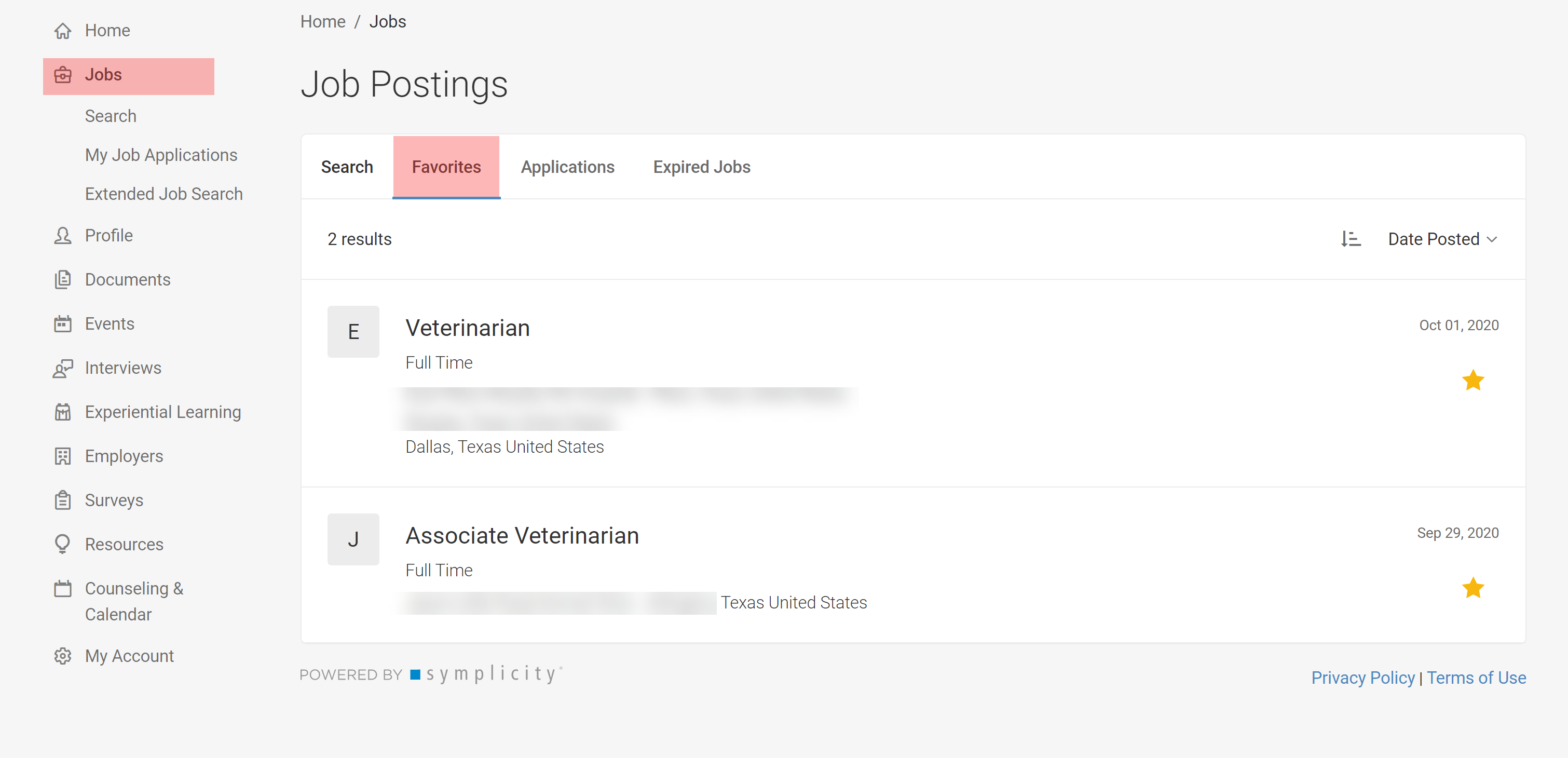
Step 10: Add a resume
If you have not uploaded your resume, take the time now to do so by selecting the Share Resume link in your Chat Profile. If you have elected to share your resume (in your account settings under the Privacy tab), employers will have access to view and download your resume before, during, and after the fair. This is also a search filter they can use when searching the list of RSVP’d student and alumni job seekers.
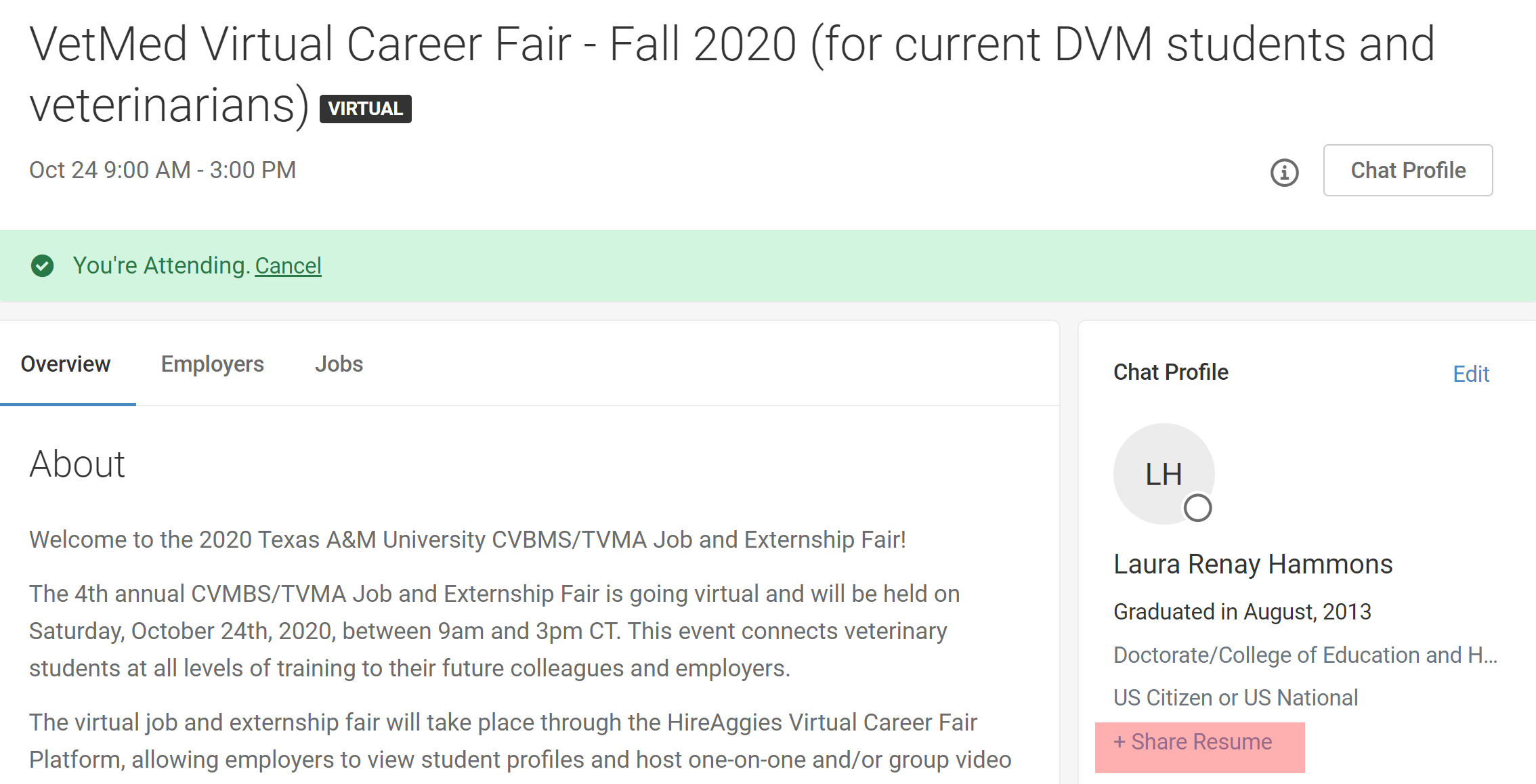
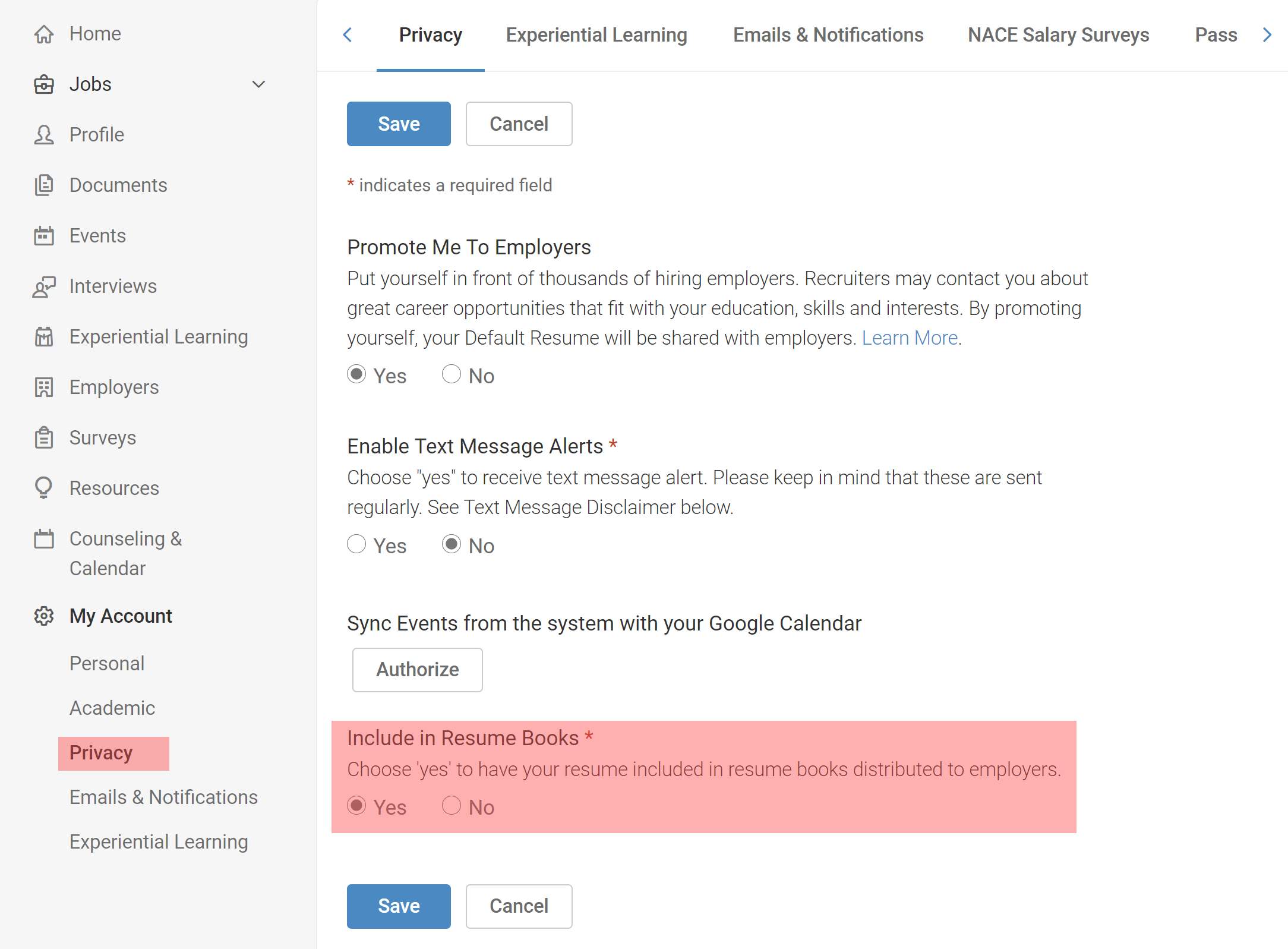
Step 11: Review and Edit Your Profile
If you need to edit your profile, use the left-hand navigation menu to go to My Account. Be sure to submit your changes once entered.
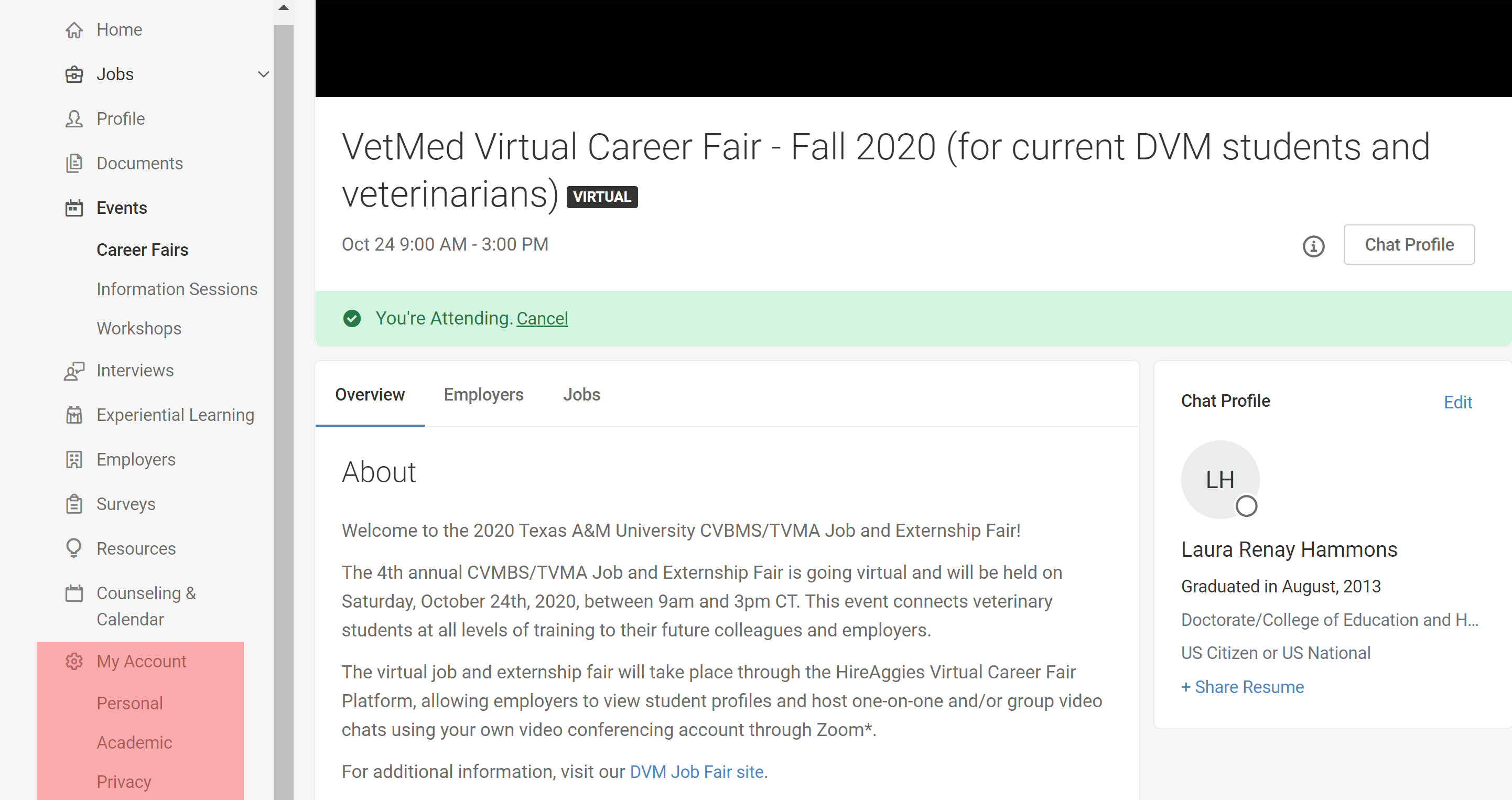
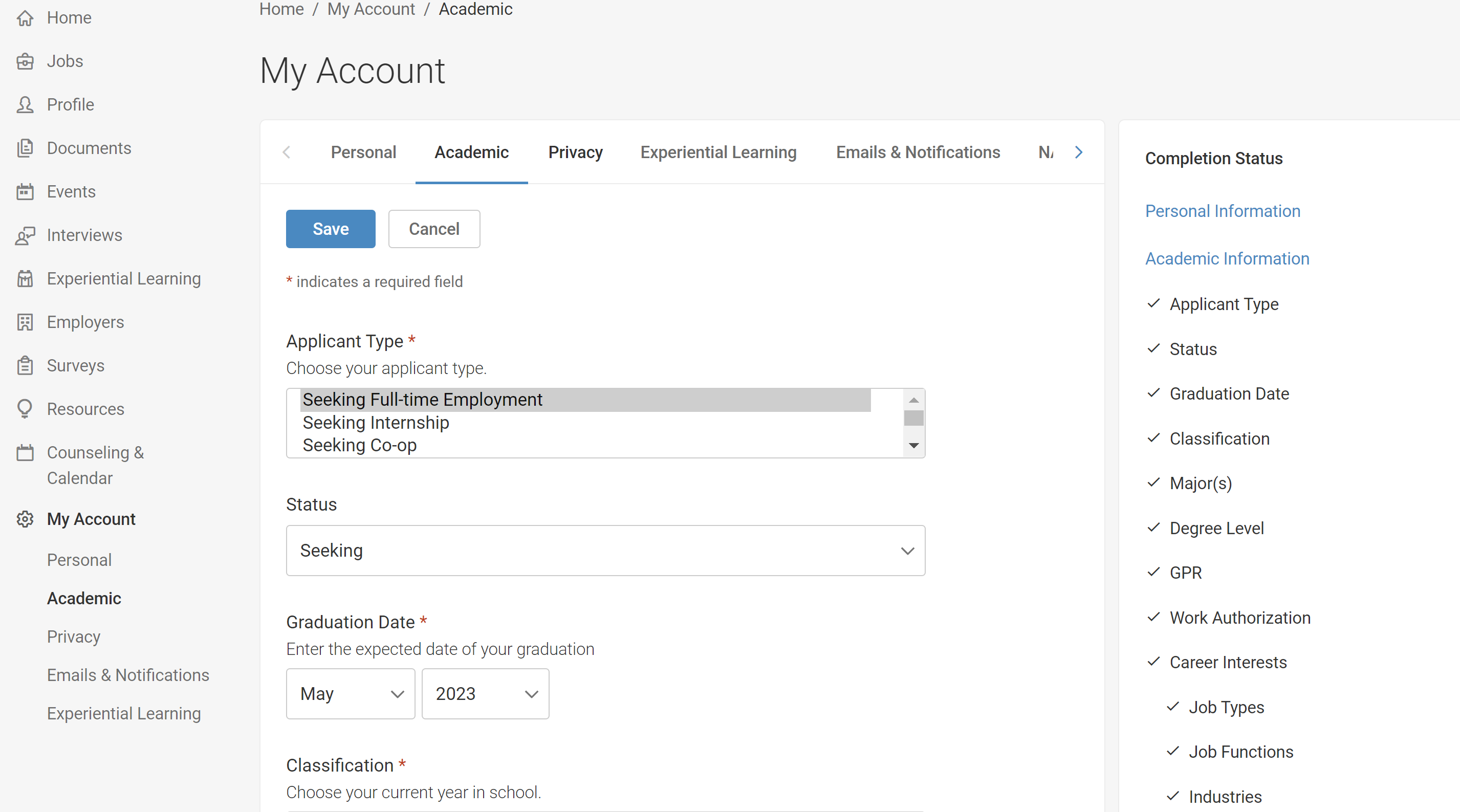
Step 12: Check your designated email regularly
Employers may begin to reach out before the day of the fair. Check your profile to see which email address HireAggies is using, and be sure to check that email regularly for contacts from employer.
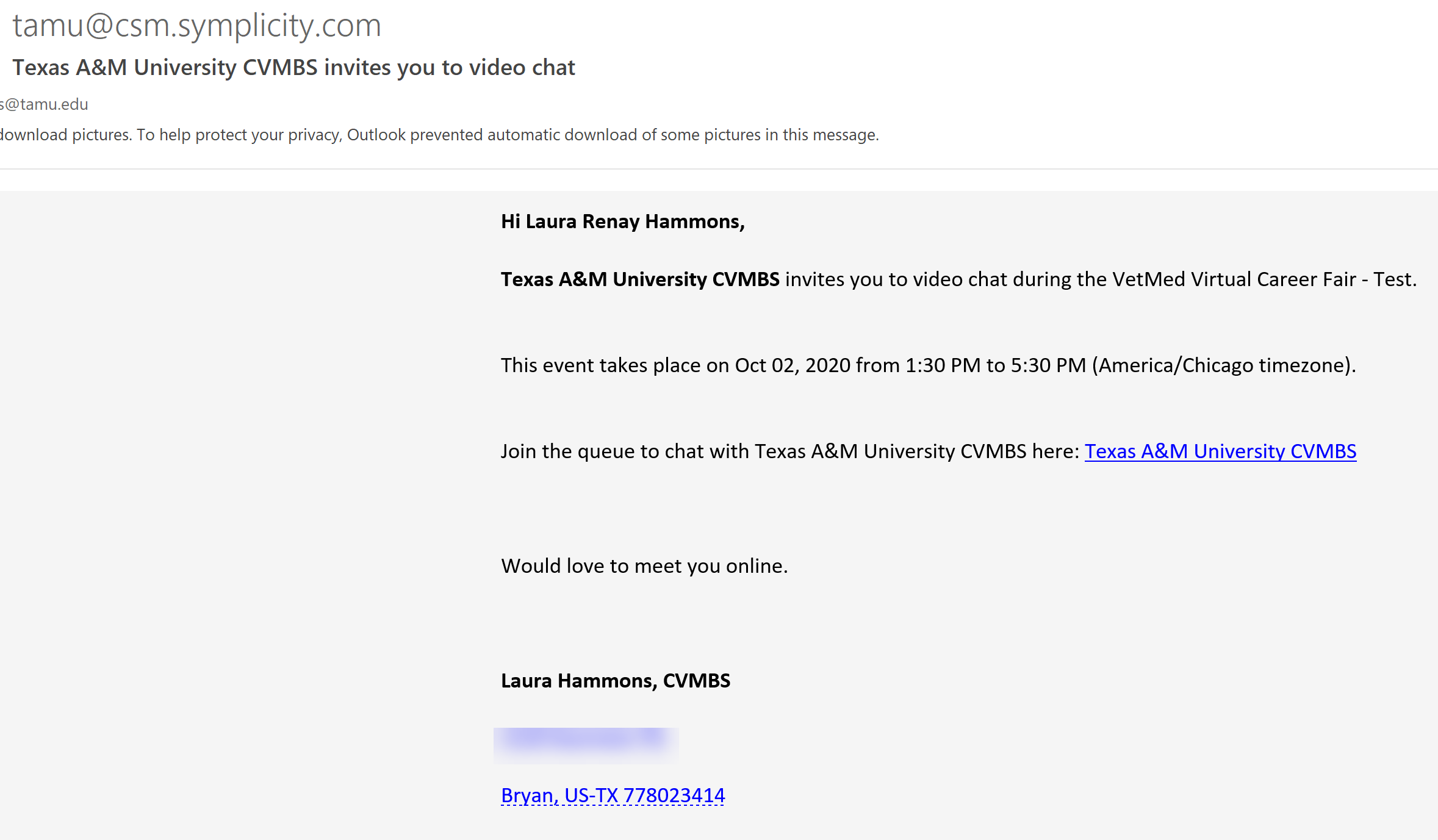
Step 13: Prepare a professional space, clothing, self-introduction, and questions
Take time before the fair to plan a quick introduction of your background, employment experience, unique skills, and interests. You may want to have a few questions prepared in advance to ask the employers you meet. You may also want to research your top 2-3 employers, so you know more about them. Be sure the space where you will chat is employer-ready before you turn your camera on. Consider using one of these Texas A&M or Texas A&M VMBS virtual backgrounds in Zoom. And, although this is a virtual fair, be sure to dress professionally.
Questions? Contact Dr. Laura Hammons
at lhammons@cvm.tamu.edu or 979.458.1089.
