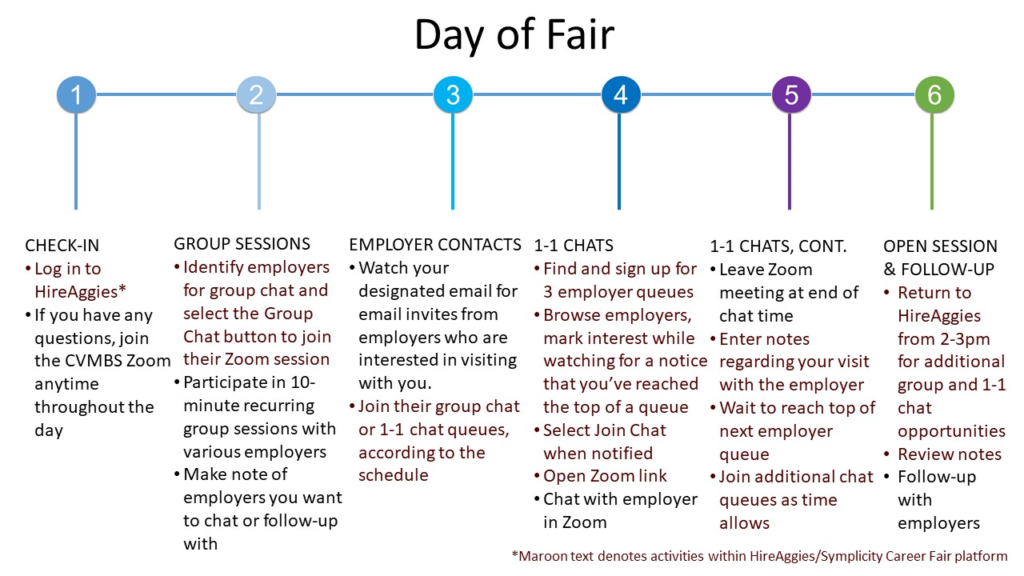
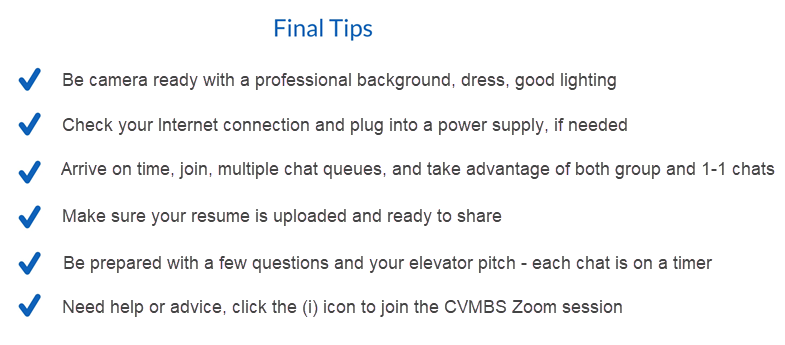
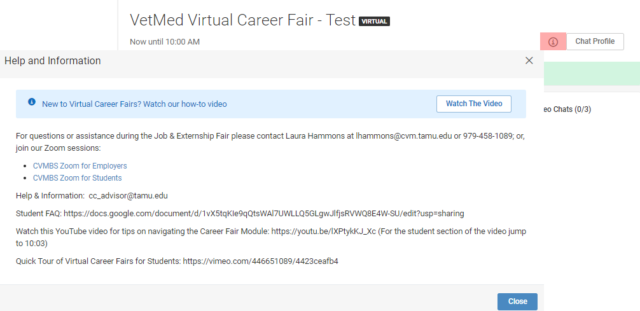
Step 1: Login as a student, using the Launch HireAggies link at Texas A&M Career Center | Current Students.
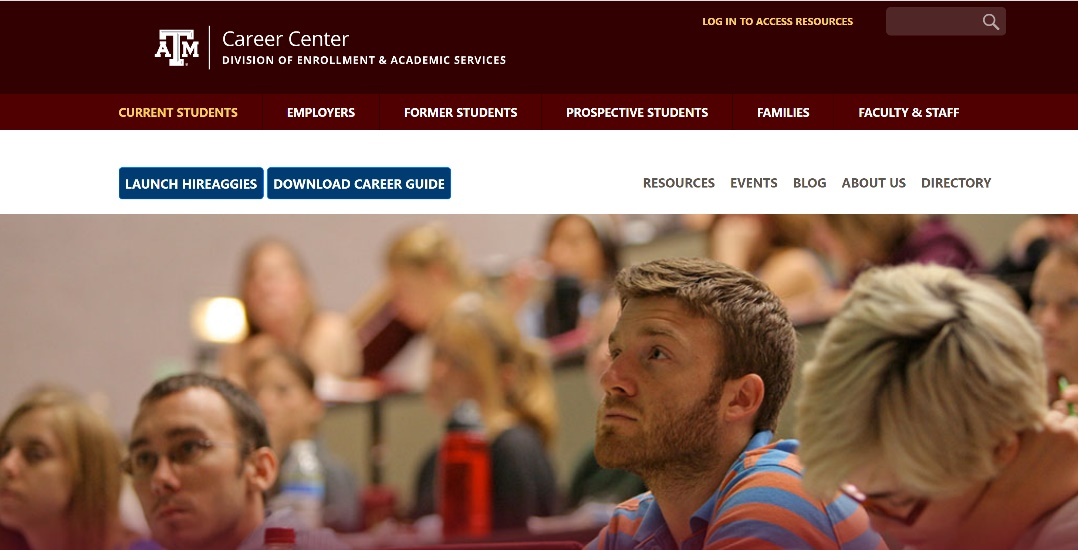
Step 2: The Sign In page will open. Select Current Students: Single Sign-On.
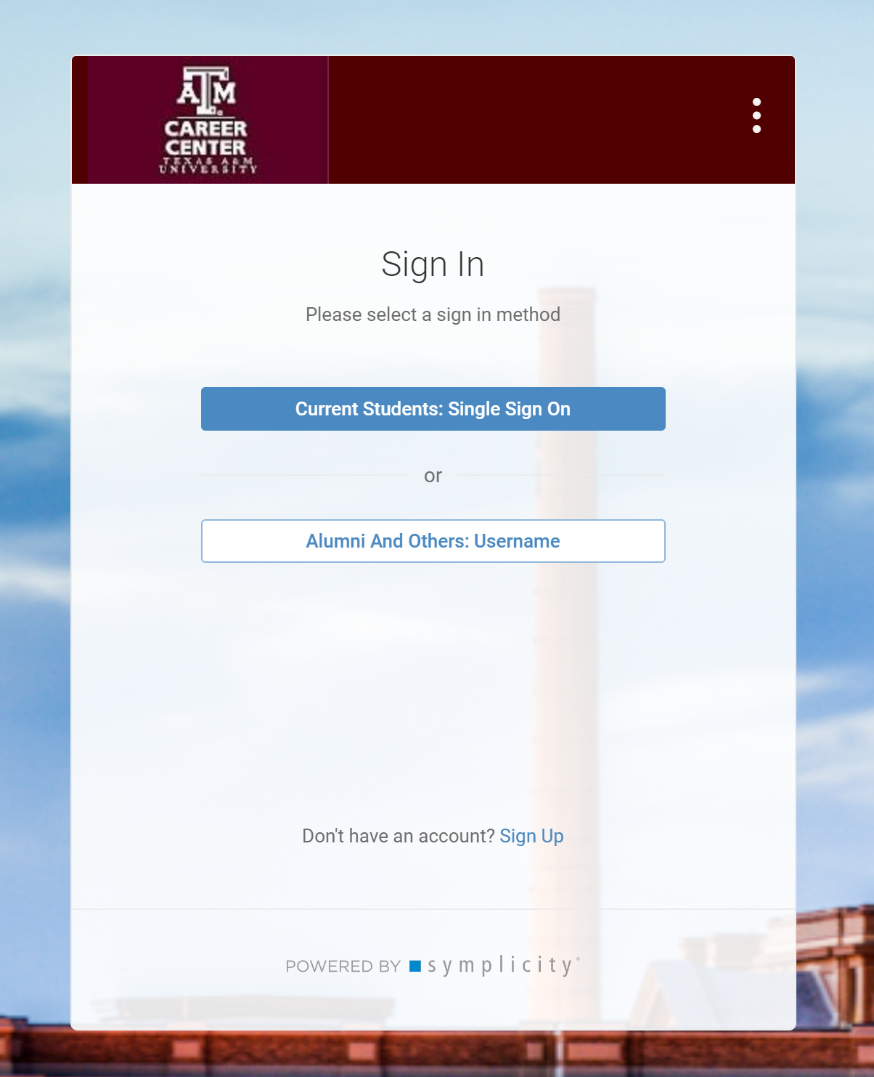
Step 3: Once you’ve logged in, select Events, then Career Fairs, and then VetMed Virtual Career Fair. You will be taken to the below homepage. Open your chat Profile, and make sure your status shows as online before continuing.
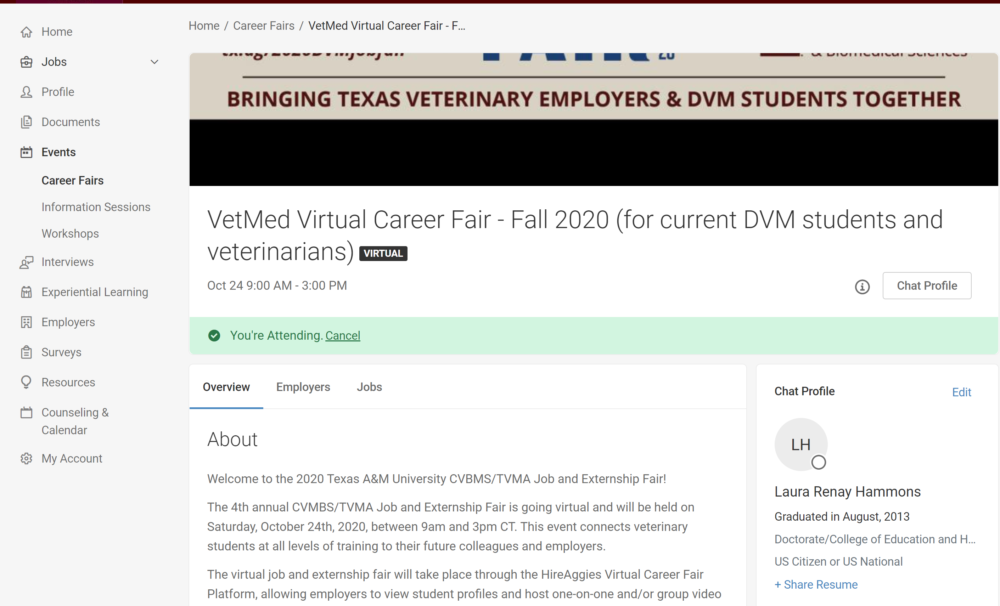
Step 4: If you have not already done so, upload your resume.
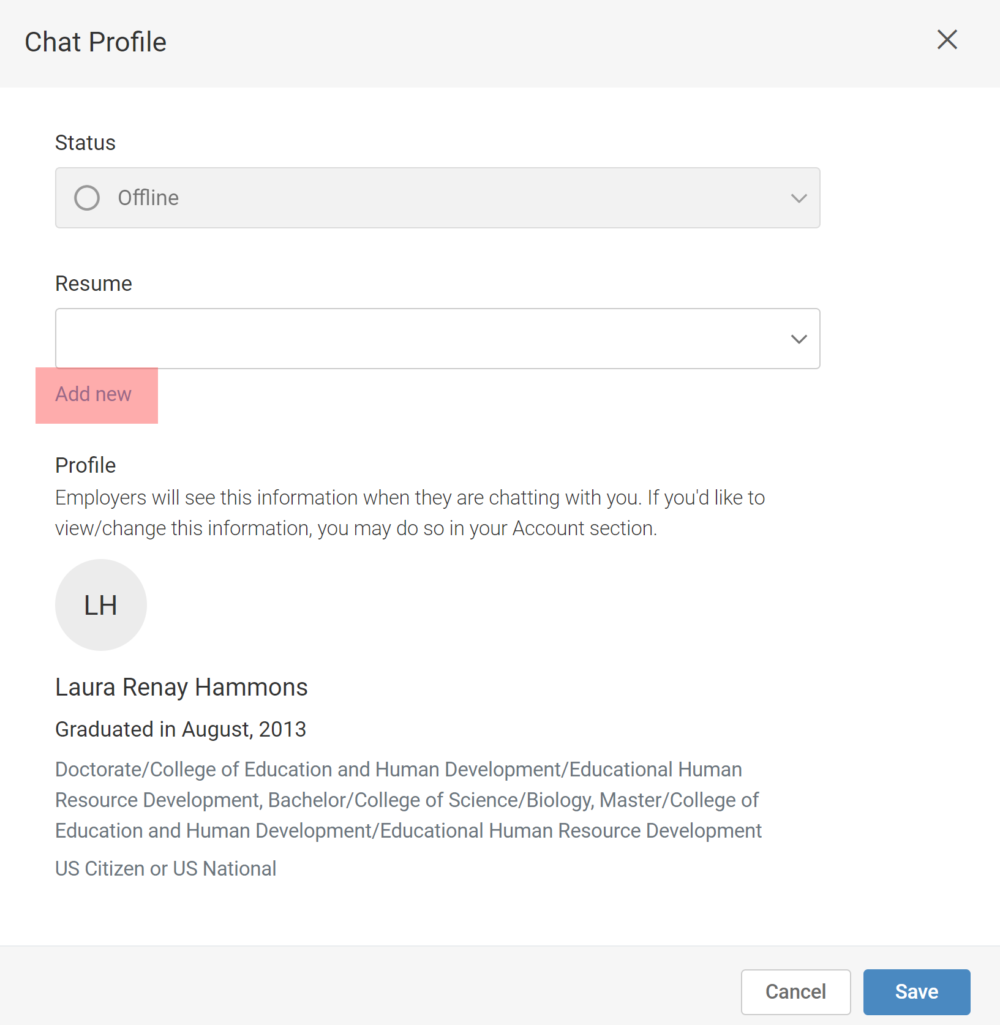
Step 5: Browse Employers under the Employers tab, next to Overview. Take a moment and mark your interest in employers you would like to visit 1-1 or in the group sessions by selecting the star next to their practice name. Employers will be able to search for interested students, as well as access your resume and additional information from your profile if you mark yourself interested.
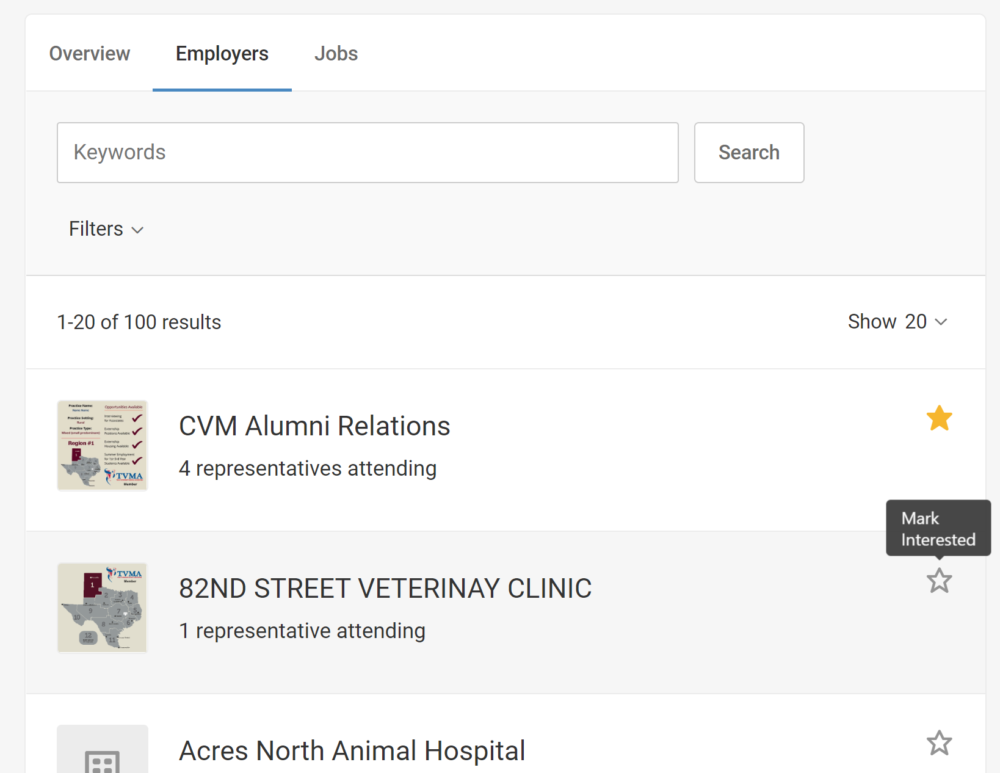
Step 6: You may also use the filter option to search employers and narrow down the list to specific practices faster.
You may filter employers according to:
- website,
- practice setting,
- practice type,
- practice location/region,
- seeking an associate,
- summer employment opportunities,
- summer housing available,
- externship opportunities,
- the number of full-time or part-time veterinarians in the practice,
- the number of licensed veterinary technicians in the practice, and
- TVMA membership.
Step 7: Select an employer from the list to view their full profile and access the Zoom link to join the employer’s Group Chat session.
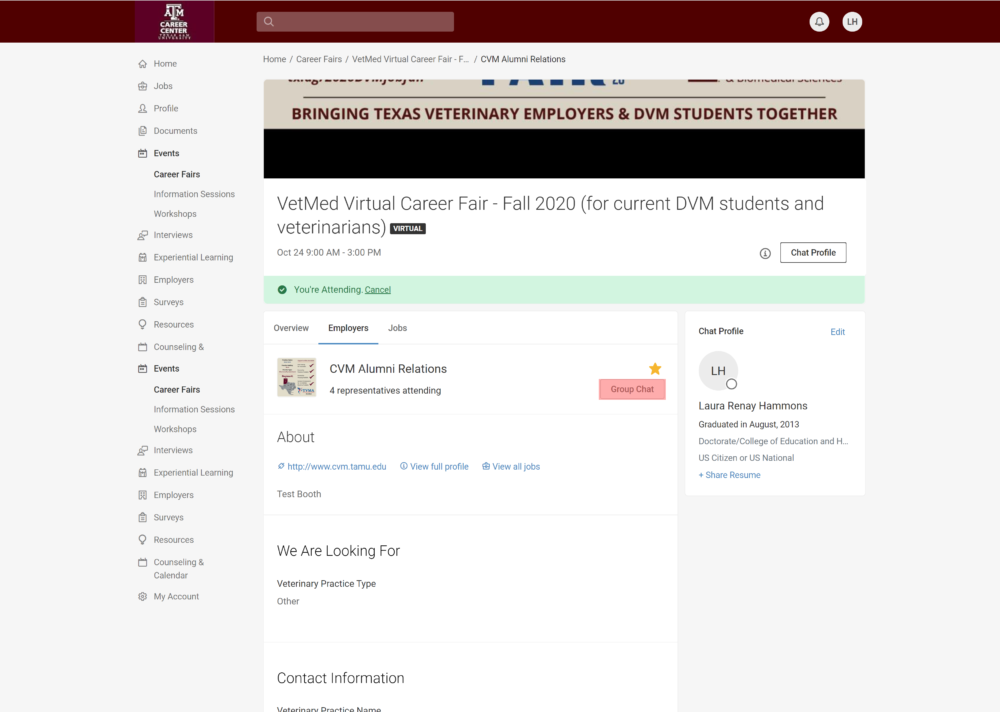
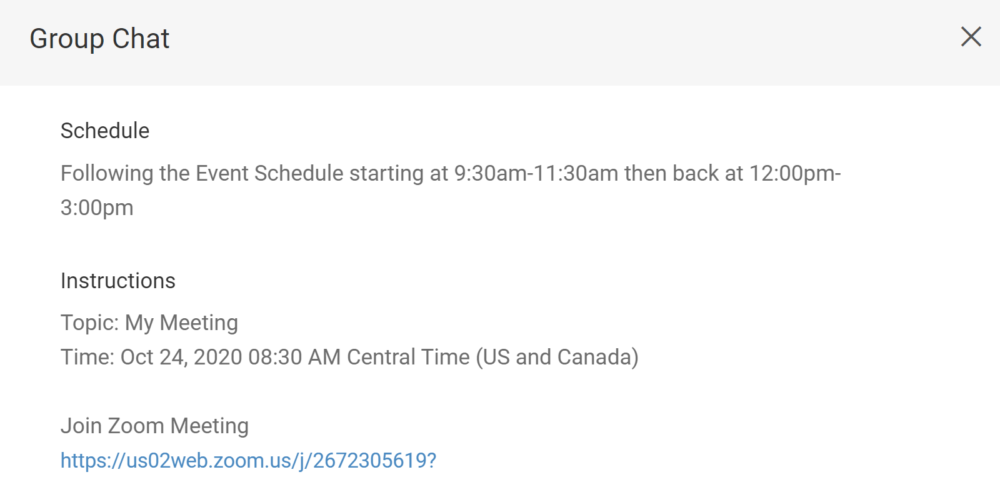
Step 8: Once the group chat is complete, make notes about your visit and note whether or not you want to join their 1-1 chat queue. Select your next employer, join their group session, and continue the process until the group chat time has ended.
Step 9: Be sure to watch your designated email throughout the day for employer invitations to chat.
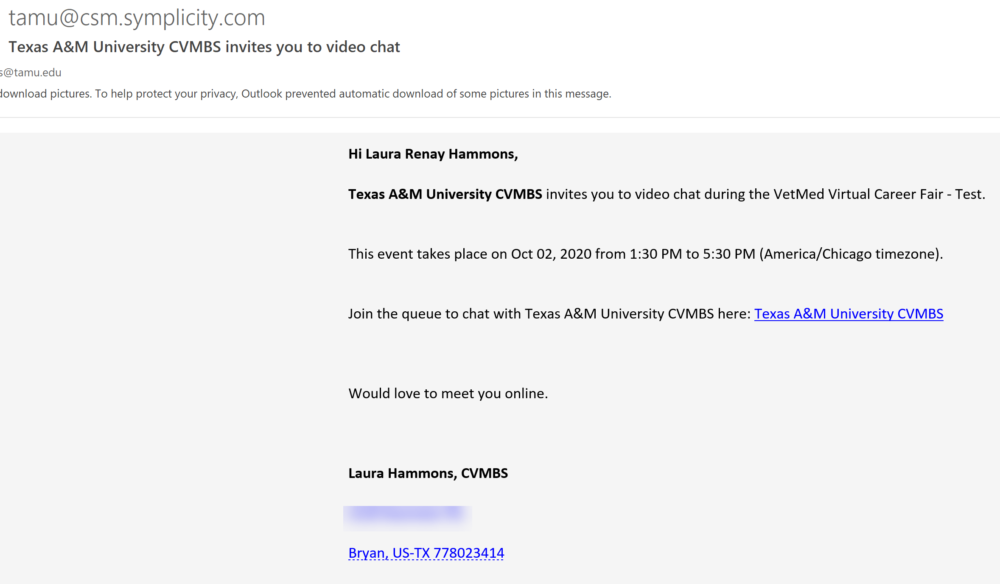
Step 10: When the 1-1 chat schedule begins, join three employer chat queues to give yourself the best opportunity to chat with as many employers as possible AND to reduce wait times. You will only the see the Join Queue option when the employer has at least one representative online and accepting students from the virtual queue. You can view your upcoming chats, and their status, in the area just above your chat profile. The estimated wait time is only a rough indicator and calculated based on the chat length the employer has set, number of employer representatives online, and where you are in the queue.
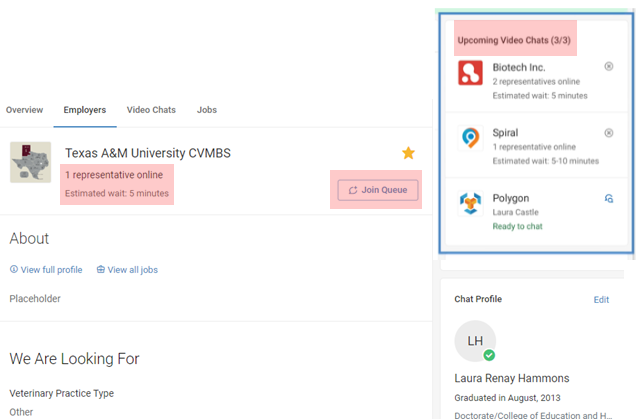
Step 11: Watch your wait time. When your name reaches the top of the employer’s queue they will be able to send you a notification inside HireAggies to Start the Chat. The indicator in the Upcoming chats will also change to say Ready to Chat.
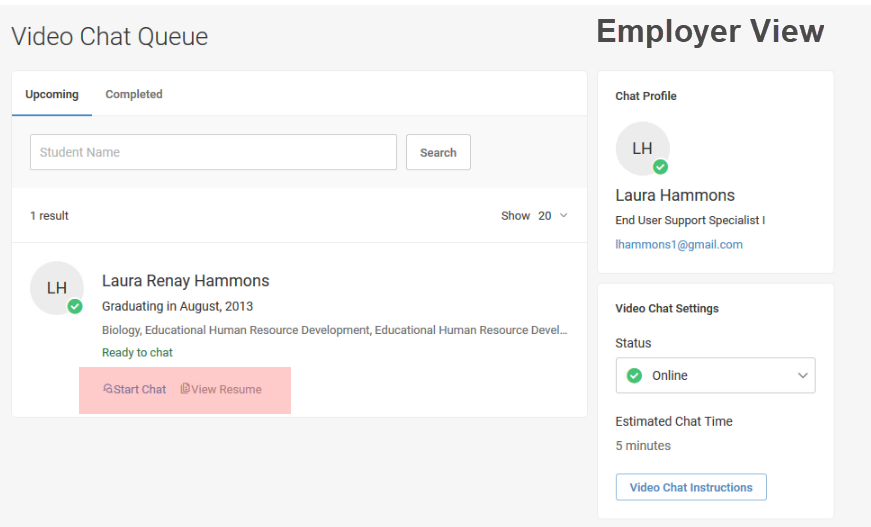
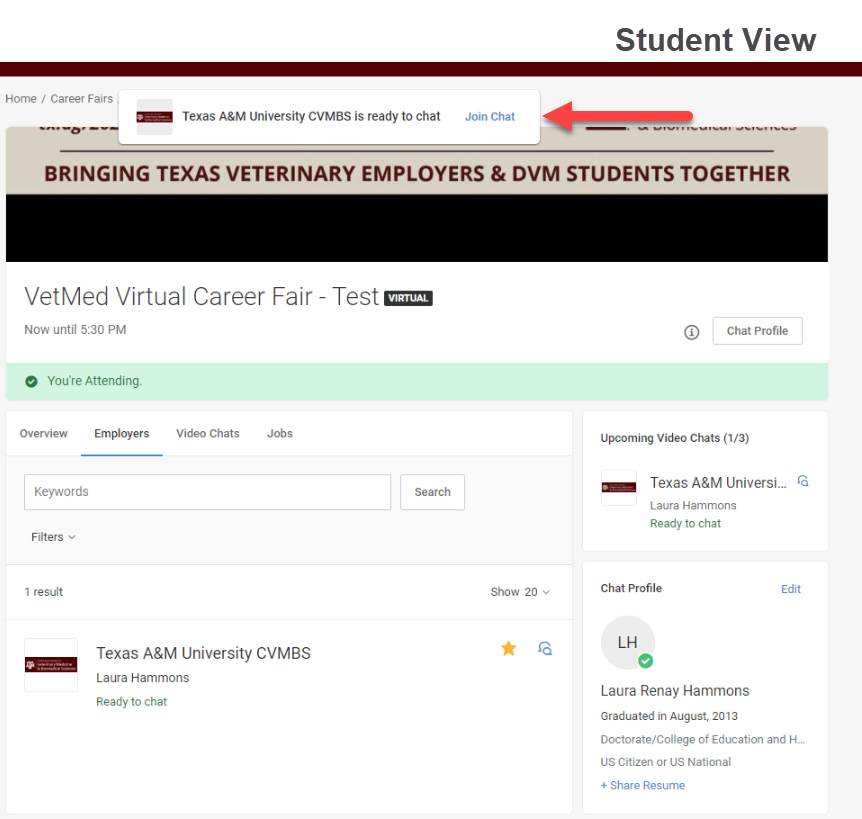
Step 12: When you Join the Chat, you will see the employer’s 1-1 Chat Zoom link. Use that to join the Zoom meeting and begin your chat. The chat timer will begin counting down from when you select the Join Chat link.
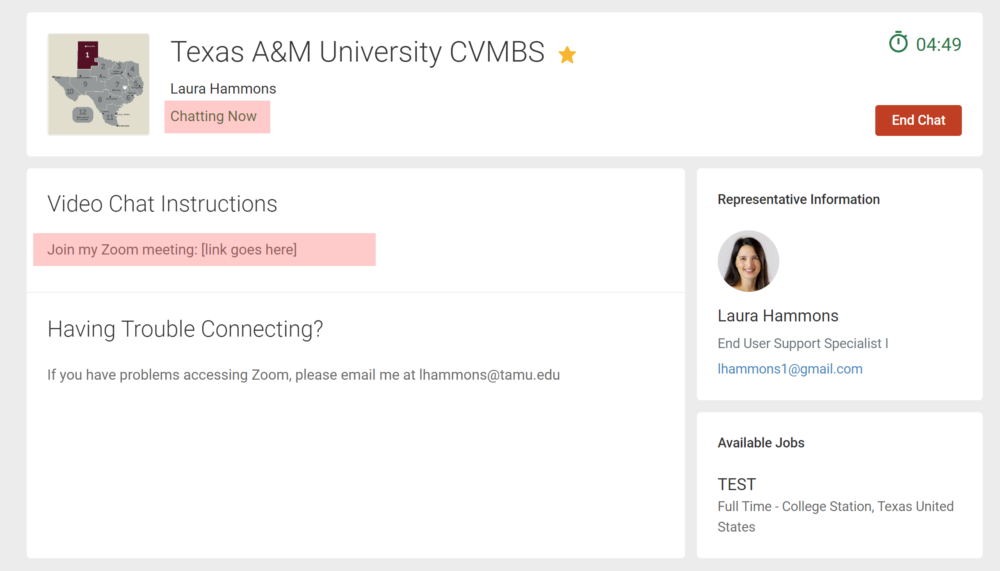
Step 13: Be prepared with questions to ask the employer and with information you want to share with them regarding your background, skills, and career interests. Be mindful of the chat time remaining, and leave the Zoom meeting at the end of the chat time.
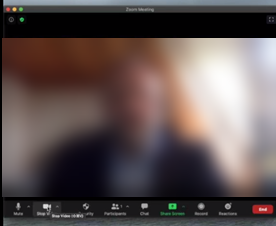
Step 14: HireAggies will notify you when your 1-1 chat has finished.
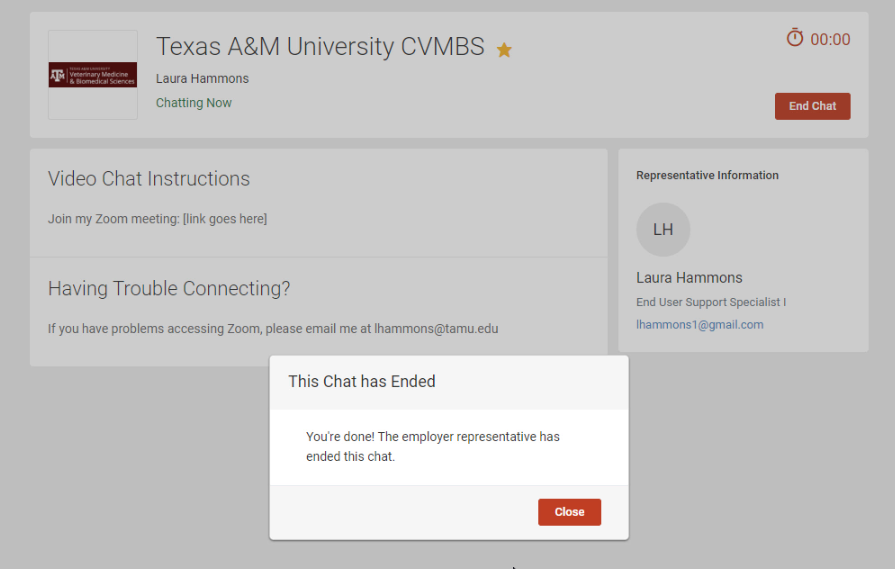
Step 15: Make notes regarding your conversation in the Chat Summary, so you can follow-up and complete action items at a later time.
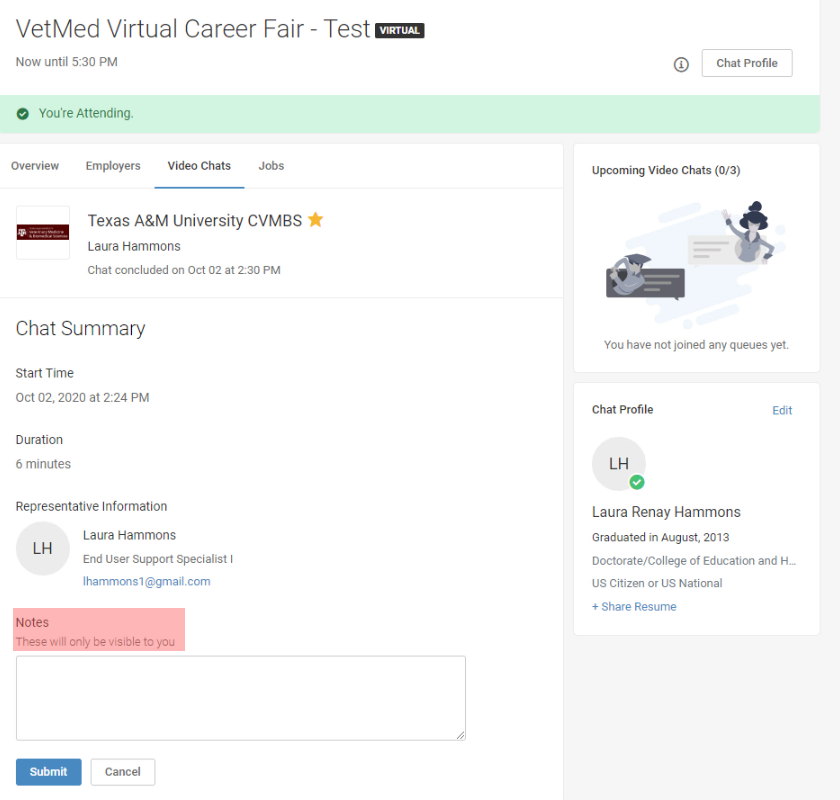
Step 16: Join additional chats and chat queues as time allows.
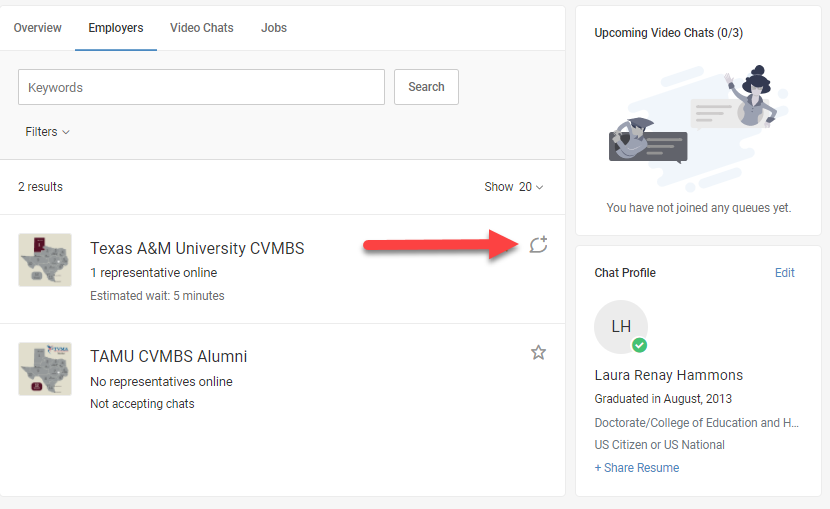
Step 17: Review your notes from the Fair by selecting the Employer under the Video Chats tab and follow-up with employers.
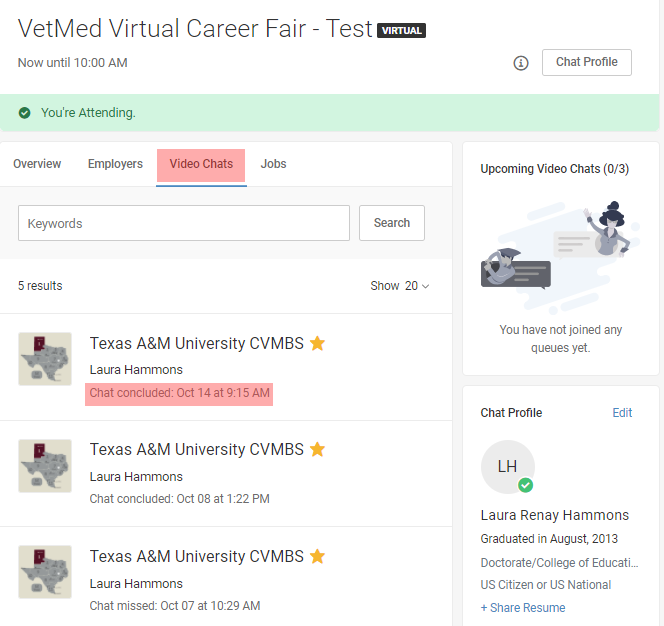
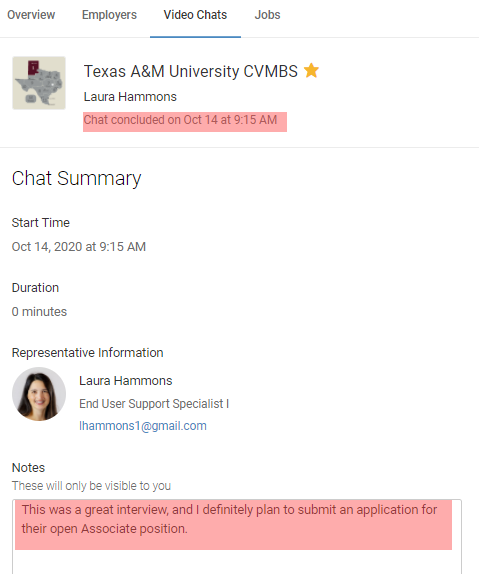
Questions? Contact Dr. Laura Hammons
at lhammons@cvm.tamu.edu or 979.458.1089.
