Login & Password Creation
Step 1: To begin, go to https://tamu-csm.symplicity.com/employers/.
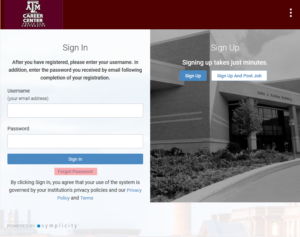
Step 2: The first time you access this page, following registration, you will need to select the Forgot Password option.
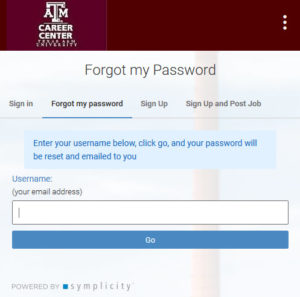
Step 3: Enter the email address you used during registration, and select Go. You will be emailed a link to reset the password.
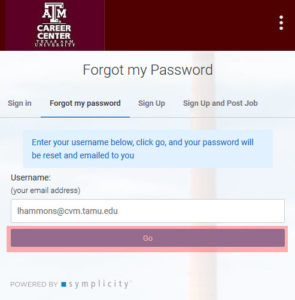
Step 4: Open your email and select the link to reset your password. You will be redirected to the below. Set a new Password.
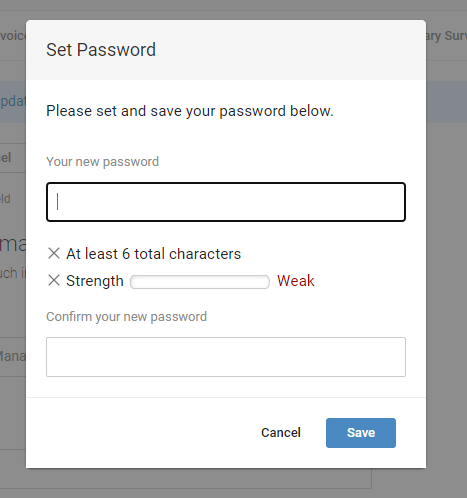
Step 5: You will be sent directly to your Account, and will be prompted to update your personal information to move forward. The prompt will correlate with the last screen of your personal information that was not included in the original registration process. If you have no updates, just continue on to the end of your personal information sections and See Step 6.
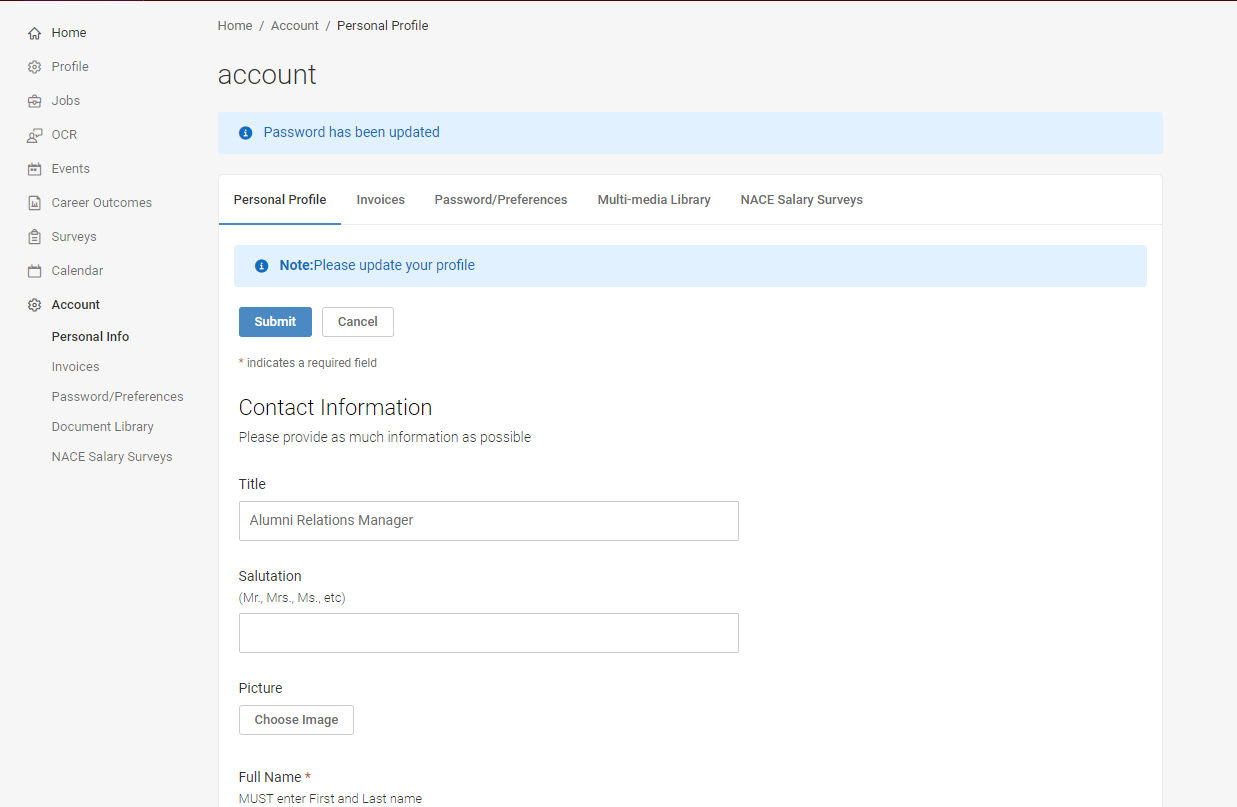
Step 6: Please select No on Block User Messages and Yes to Hide your Contact Information from Student. Select the checkbox in the EEO Policy and your personal preference if you would like to receive emails. Select Submit. You can remain logged in and proceed to the next section to access the Job Fair site, or come back at a later time.
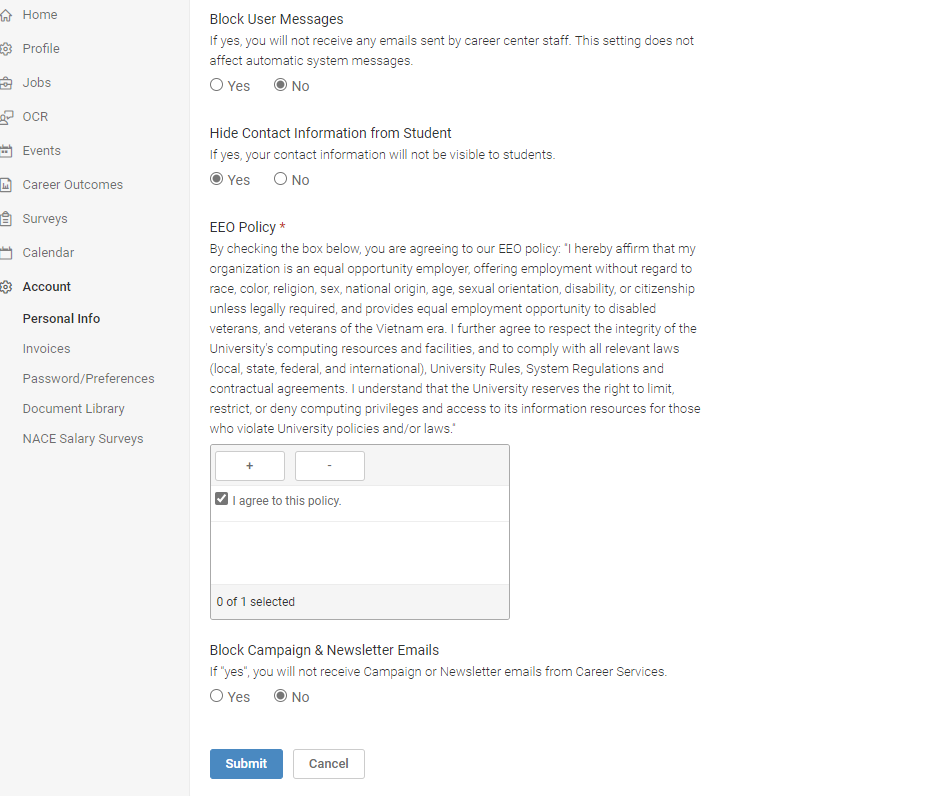
View/Edit Employer Profile, Add Representatives and Chat Instructions
Step 1: Once your Account Information is correct, please select EVENTS, then Career Fairs in the left-hand column. Scroll down until you locate VetMed Career Fair – 2021. Click the Registered button.
Step 2: You will be directed to the below homepage. Select Registration to view the practice information you submitted for the Fair.
Step 3: If you need to make changes to your practice details, select Modify at the bottom of the page. You will be directed to a series of pages where you can edit your registration details. Use the blue ‘Next’ buttons to keep going.
Step 5: Representatives. If you did not provide your representative(s) name(s) and contact information when registering, you may include them now.* Representative information is used to generate name tags for the event.
*Note: The exhibit booth fee allows for two representatives only. If you did not pay for additional representatives, please reach out to dvmjobs@cvm.tamu.edu to request a payment link for any additional representatives you wish to include. Select, “Next’.
Step 6: Review and Confirm your registration information. Note: You will receive another email confirmation from us that re-confirms your registration. Each update requires re-confirmation internally due to the Simplicity program requirements. Thank you in advance for your patience in receiving duplicate confirmation emails with your updates.
Add a Job Posting
Step 1: To add a job posting, exit out of the Registration tab, and go into the My Positions tab. Click Add New.
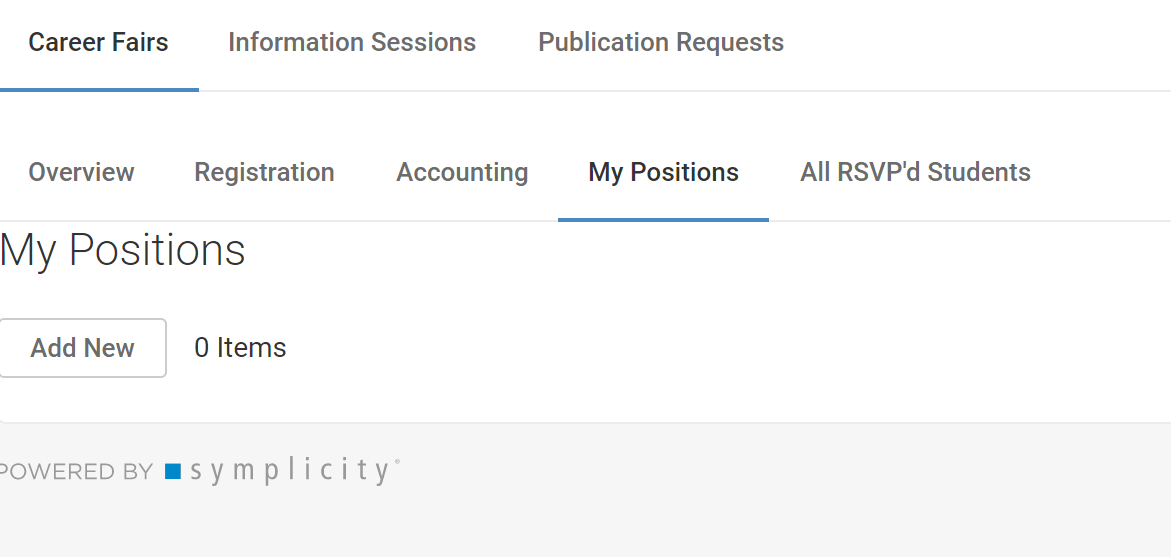
Step 2: Fill in all applicable fields. All areas marked with the red * must be completed to save.
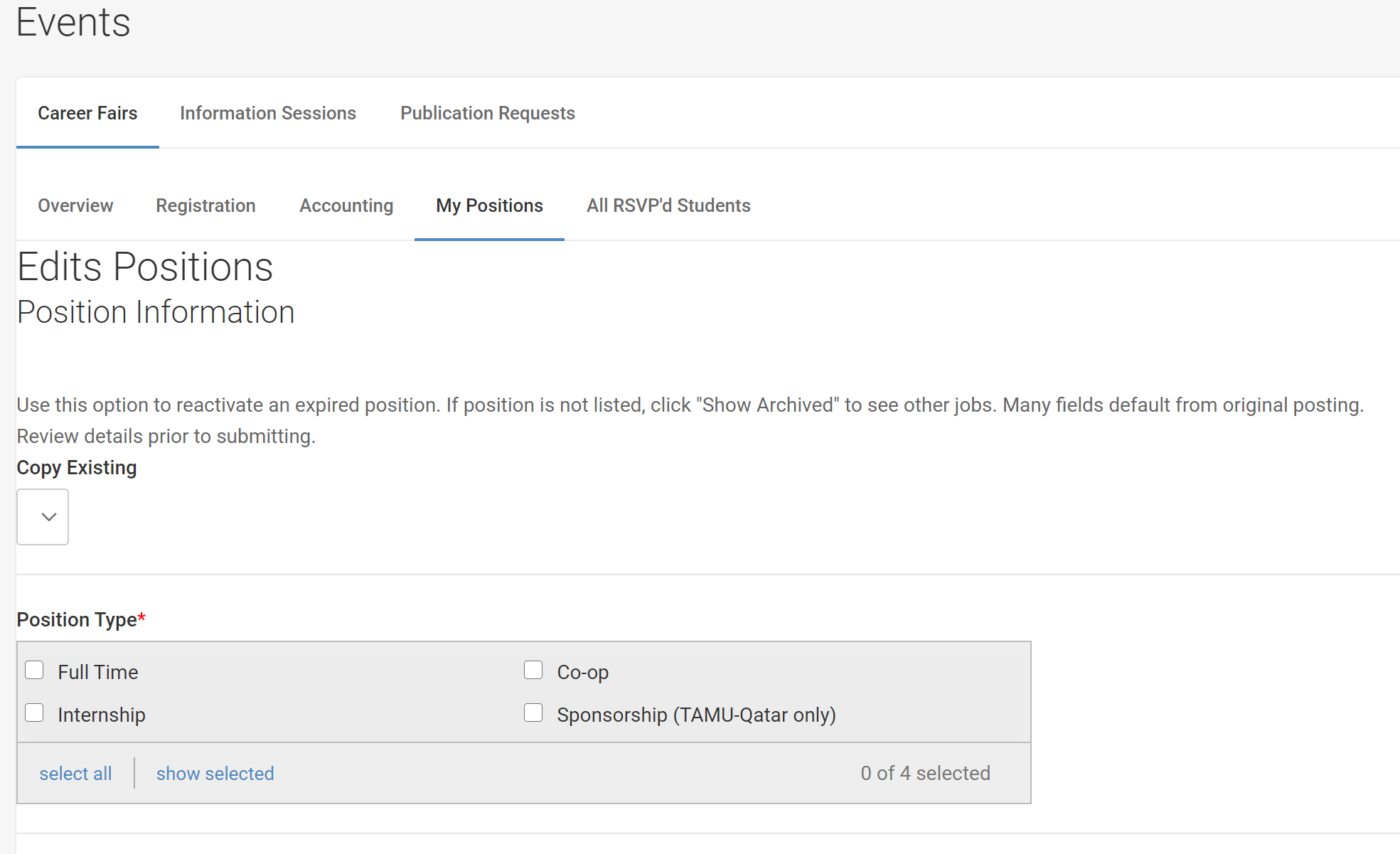
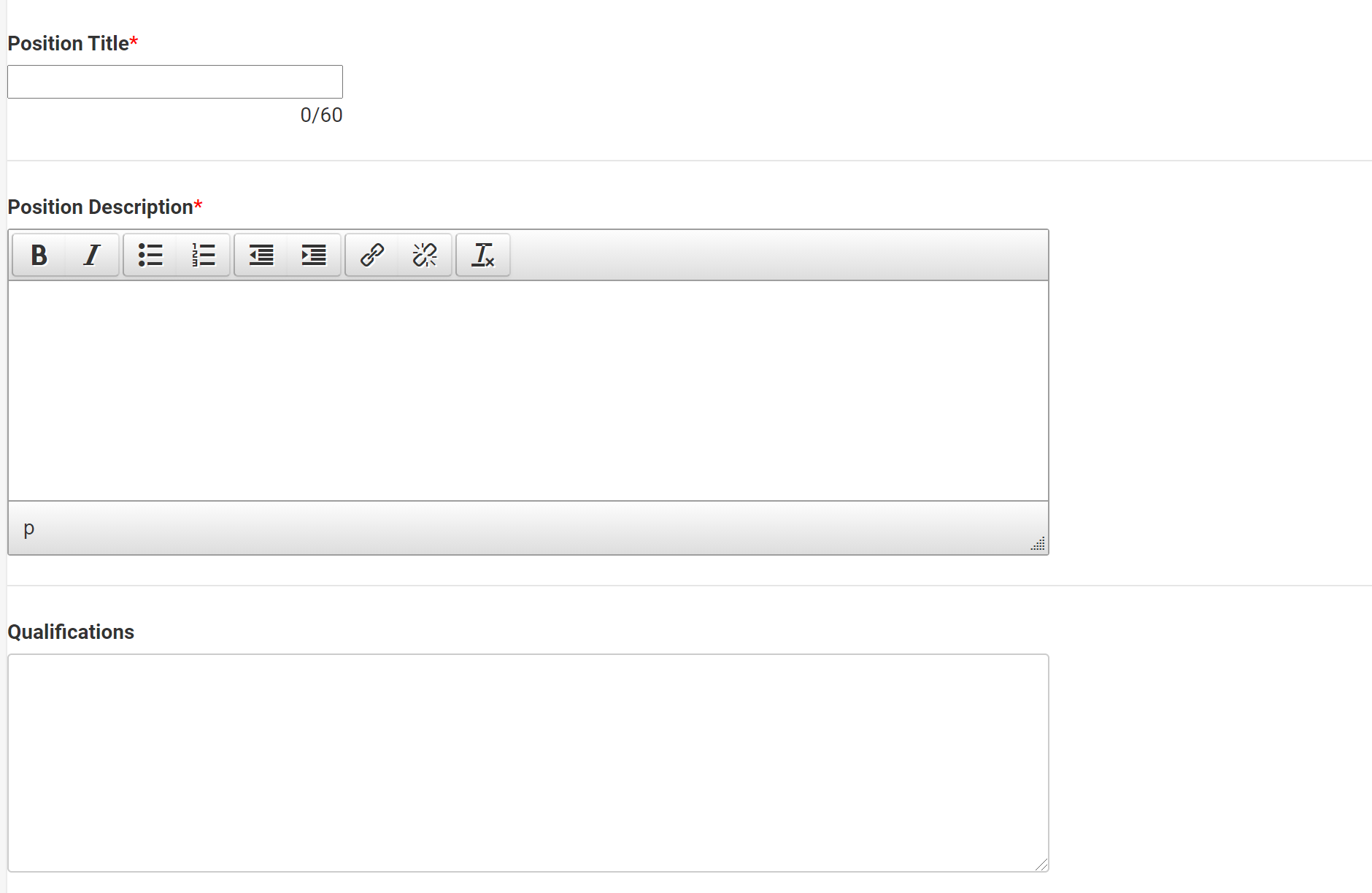
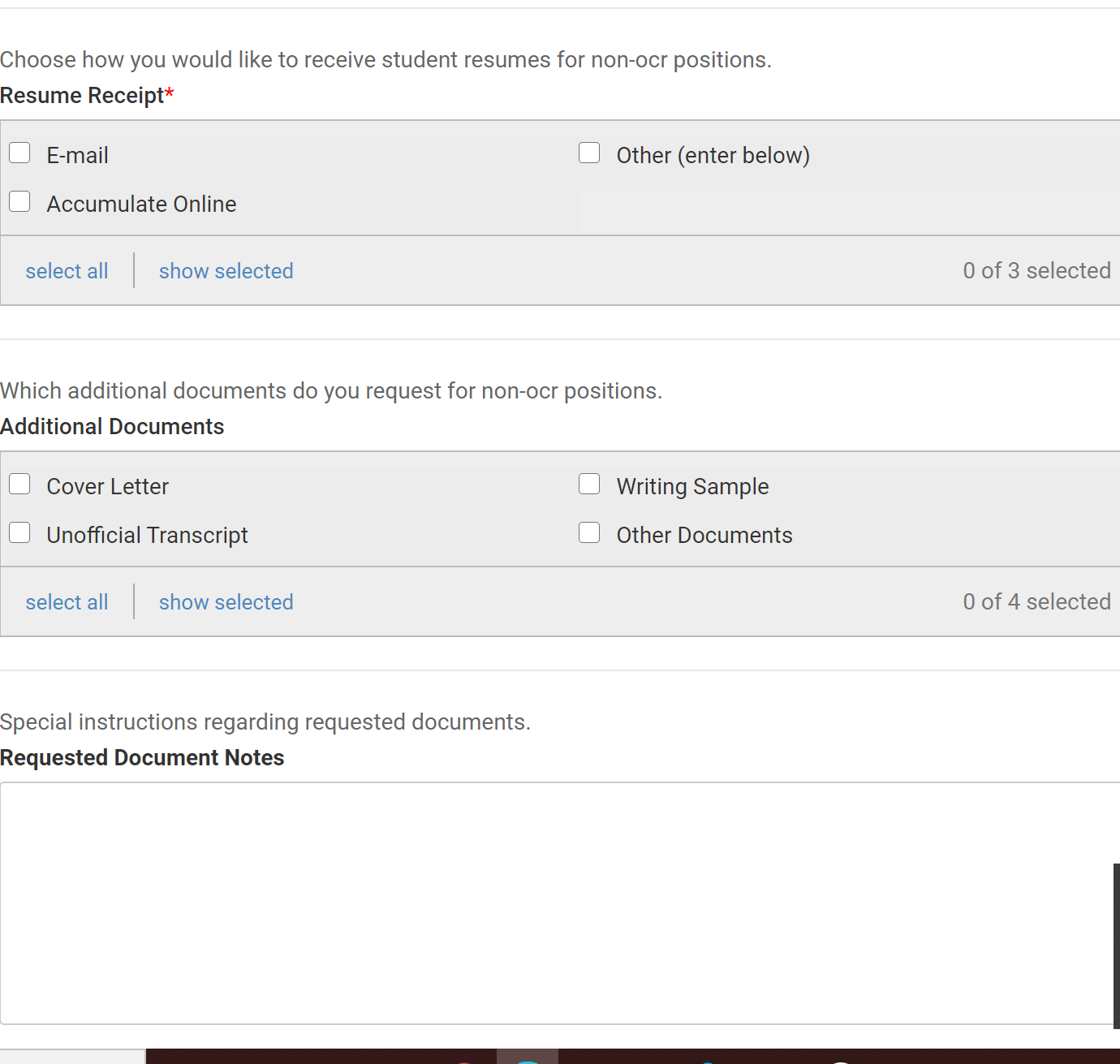
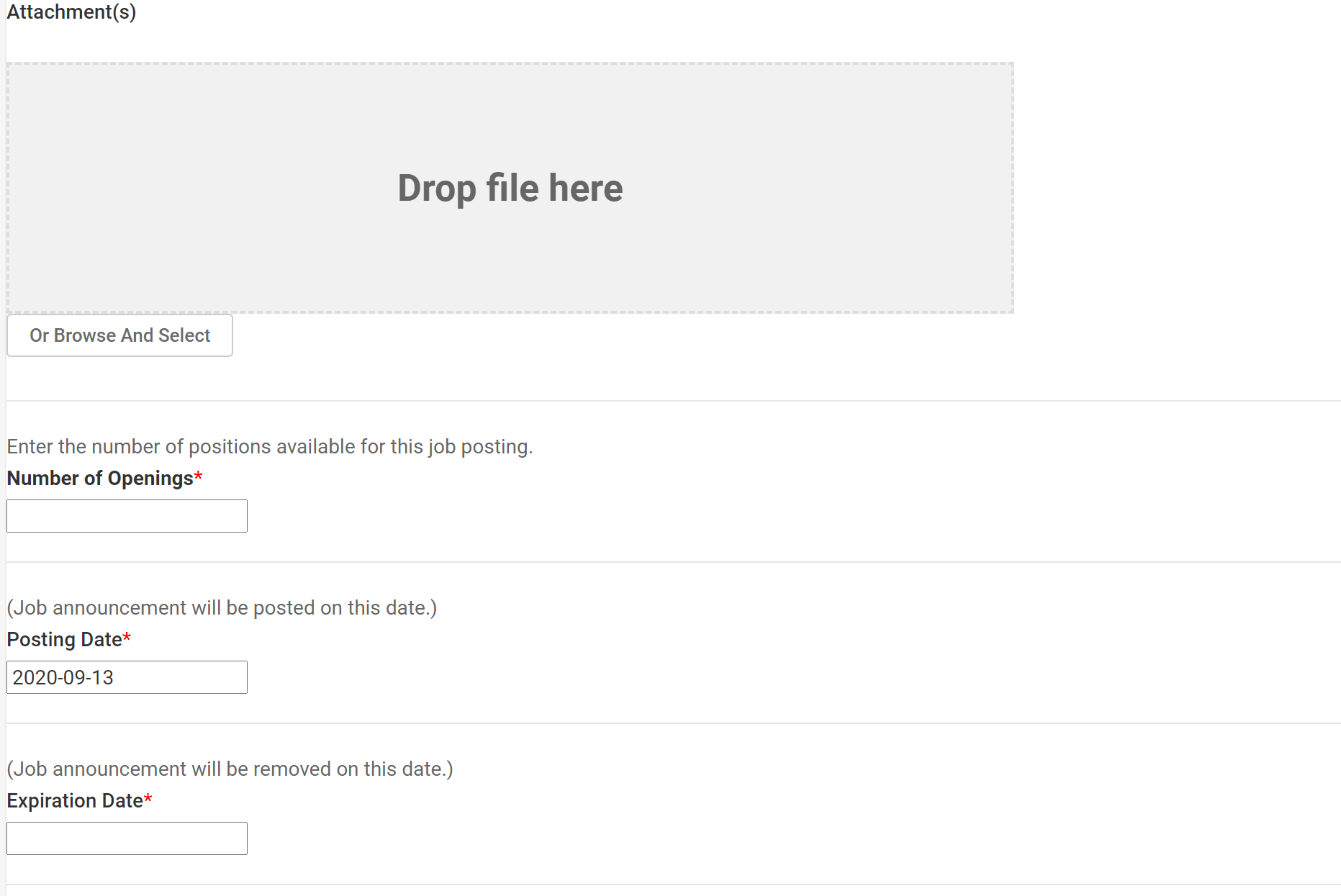
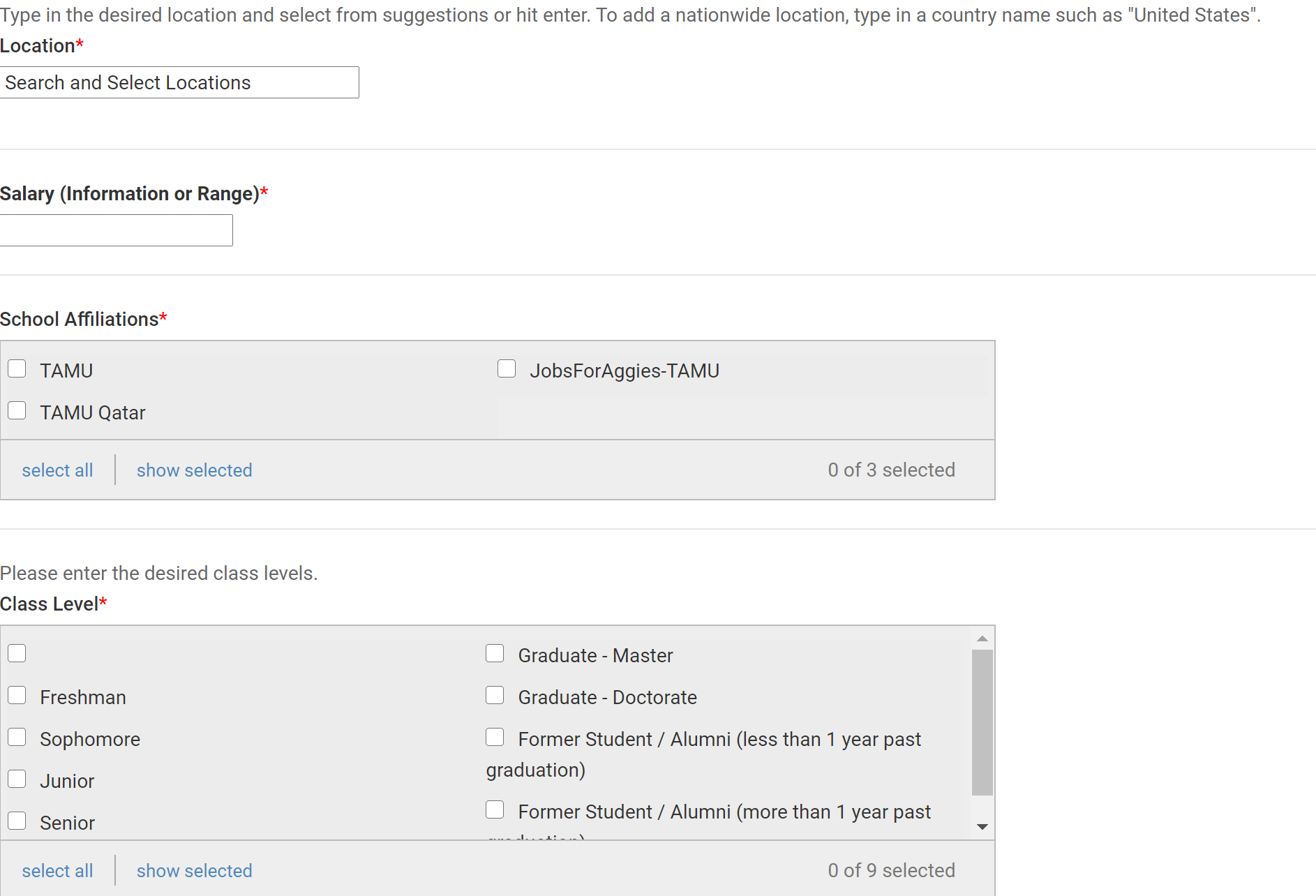
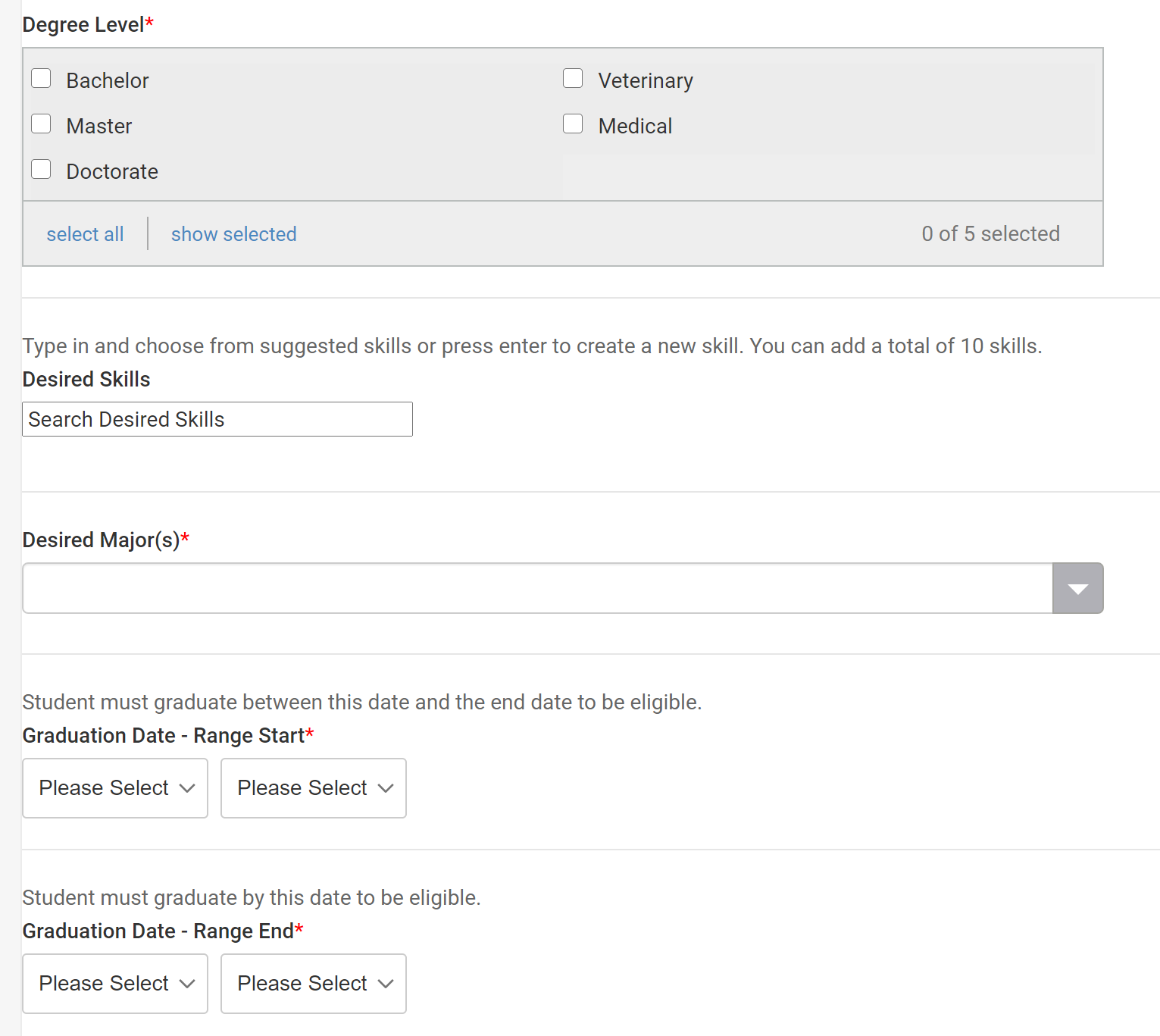
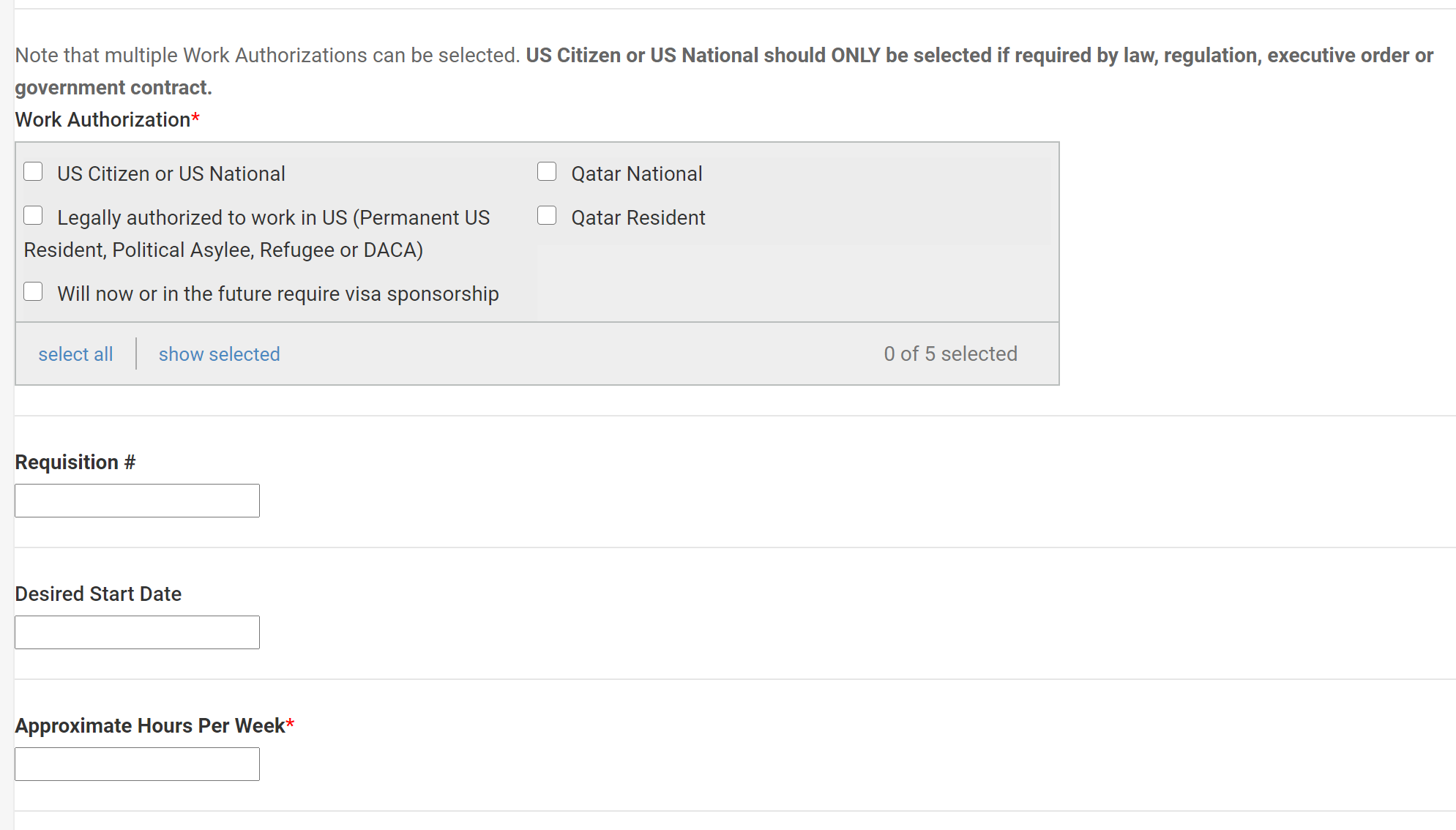
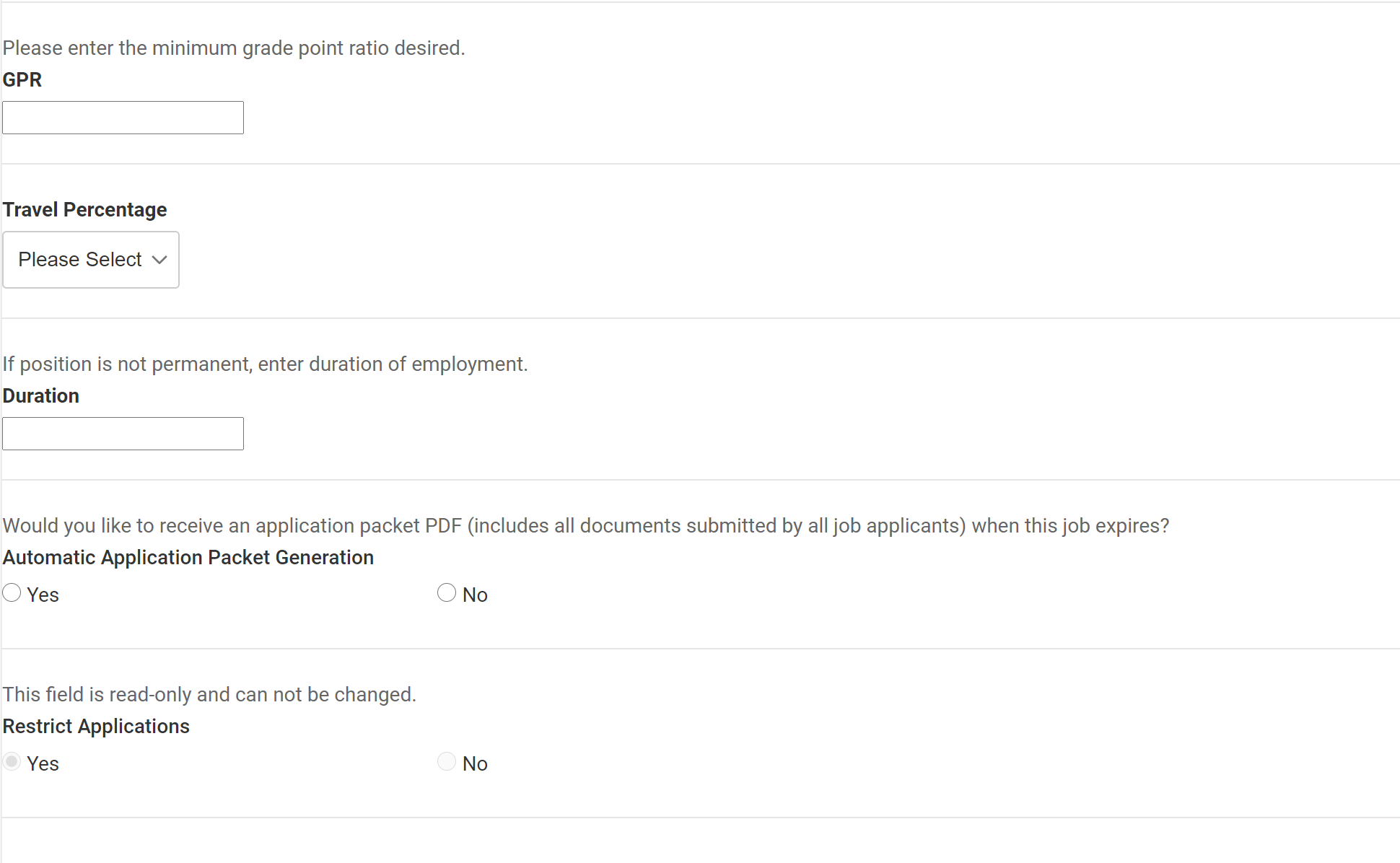
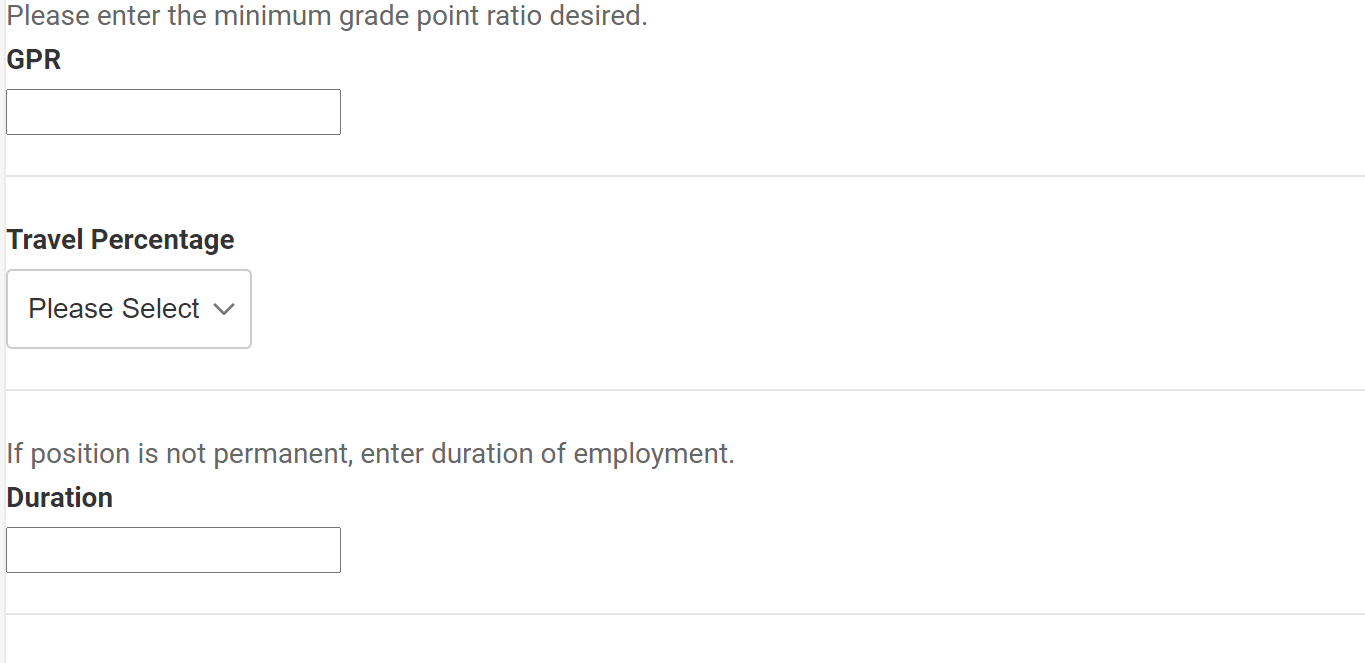
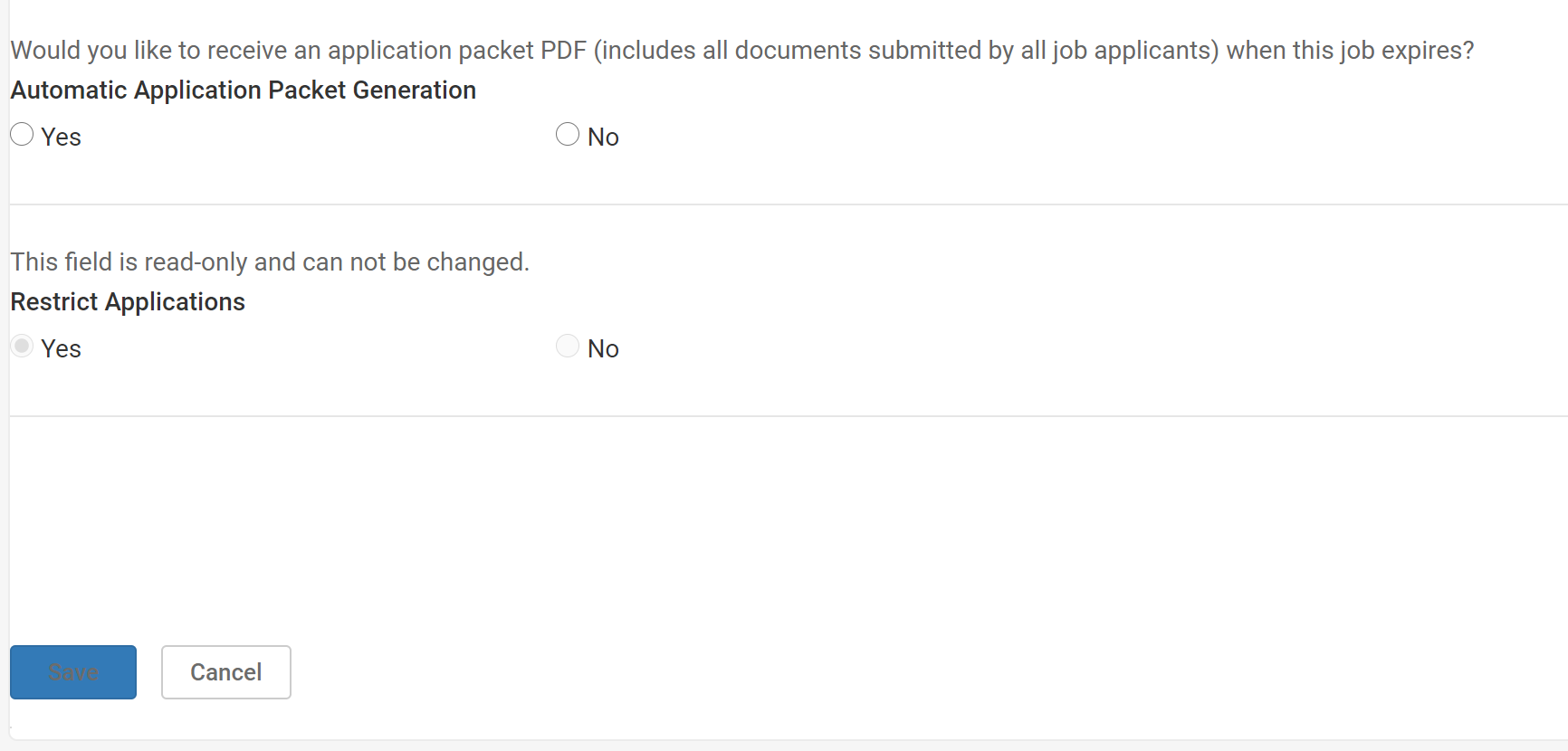
Step 3. Select Save to complete your Job Posting. Repeat steps 1–3 to add additional job postings.
You will be most successful at the Veterinary Job & Externship Fair if you include all types of opportunities you have available as a Job Posting (i.e., summer employment, externships, and associate positions).
Please Note: We’re adding official Veterinary Job & Externship Fair logos to your employer profiles in HireAggies to make it easier for our students to identify information about your practice. Please do not change these with your company logos. If you currently have a company logo, we are unable to replace it with the ones we have created, so we will be reaching out to send you the logo so you can make the replacement for us. We appreciate your help in making the Veterinary Job & Externship Fair easier to navigate for our students in this regard.
You’re now ready to attend the Veterinary Job & Externship Fair on Saturday, Oct. 16, 2021!
Questions? Contact Dr. Laura Hammons
at lhammons@cvm.tamu.edu or 979.458.1089.
