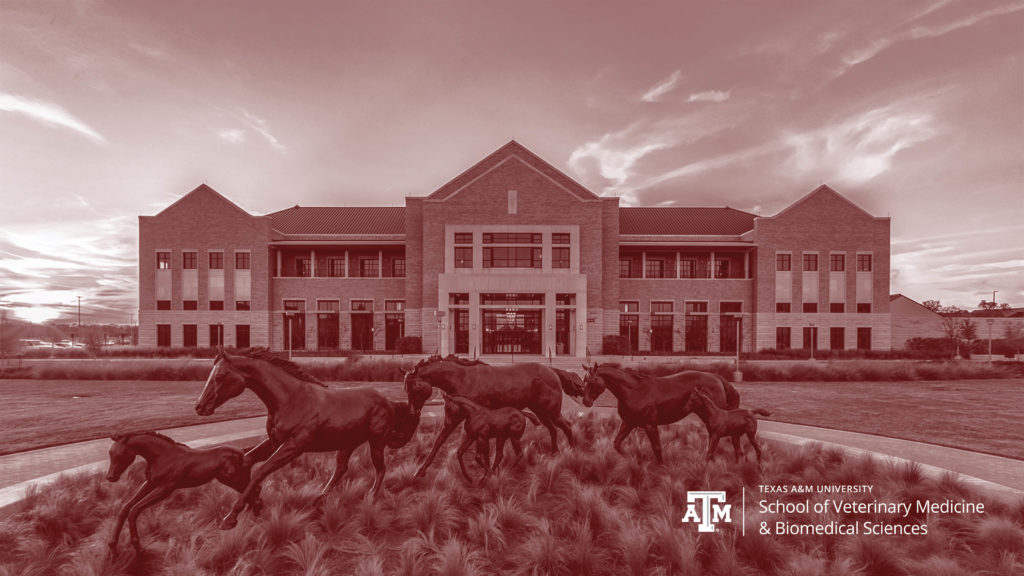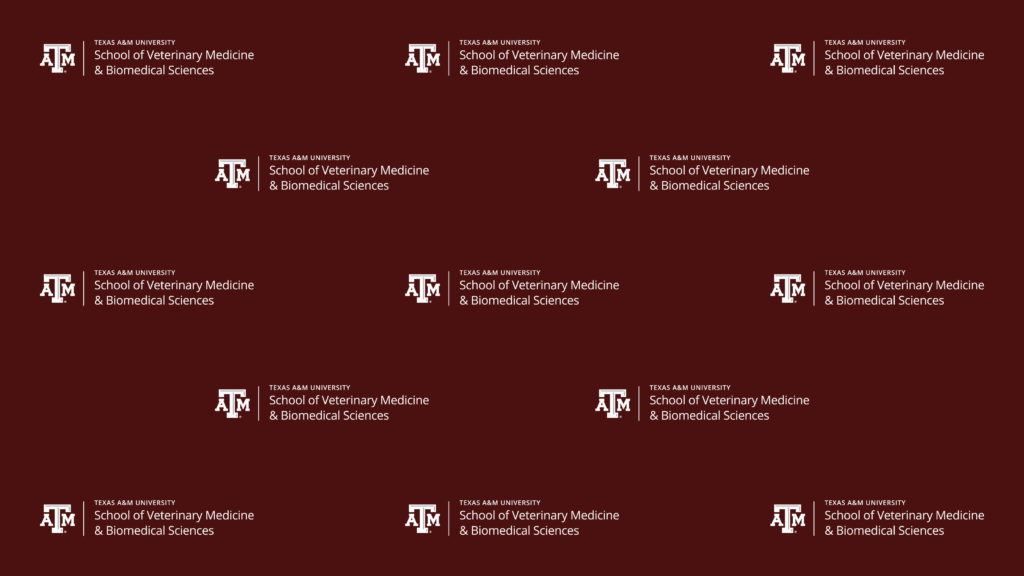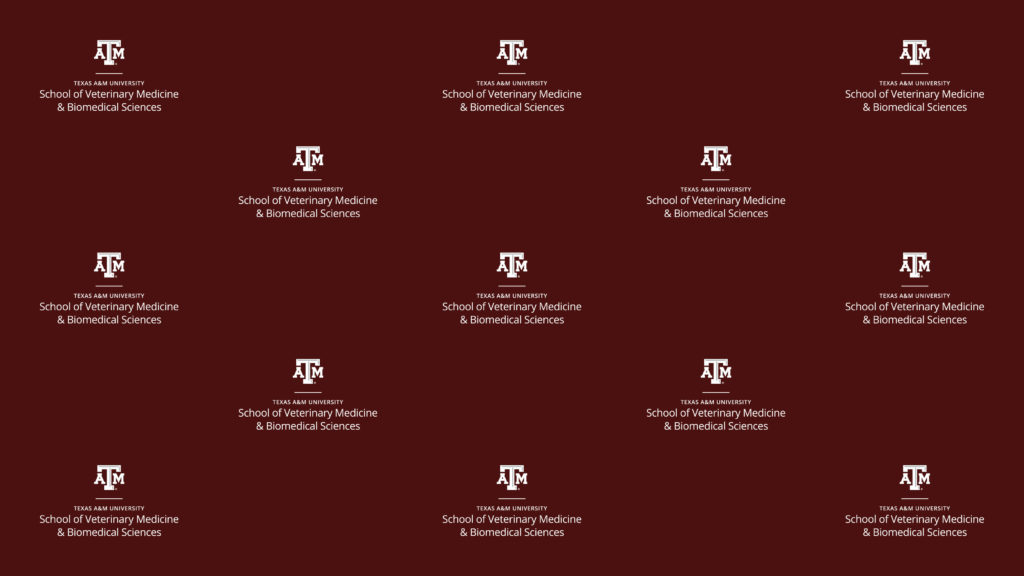REMOTE ACCESS
A collection of Texas A&M College of Veterinary Medicine & Biomedical Sciences (VMBS) resources to assist faculty, staff, and students in setting up remote study and work environments.
The following resources are provided to the VMBS community to help set up remote study and work environments. These links and instructions are provided to help you access primary Texas A&M and VMBS systems and applications remotely. All applications listed will require your Texas A&M NetID credentials to log in. Most applications will also require dual authentication through DUO.
Accessible without a VPN
Secure File Transfer
Filex – This service is designed for transferring large files or files that contain confidential or sensitive information. Simply upload files to a Filex folder, and add the email addresses of your recipients. Filex will then send an email to your recipients with a link to the file. Use the encryption feature to securely send confidential or sensitive information. It is accessible without a Virtual Private Network (VPN) and is DUO enabled.
Remote Email Access
Microsoft Outlook Webmail – This service provides web access to Texas A&M Outlook email accounts. It is accessible without a VPN and is DUO enabled.
https://outlook.office.com/mail/
Texas A&M University System (TAMUS) Single Sign-On
TAMUS SSO – This service provides web access to Workday, Concur, Service Now, Aggiebuy, and HRConnect. It is accessible without a VPN and is DUO enabled.
https://sso.tamus.edu
ZOOM Web Conferencing System
Texas A&M Zoom – This service provides access to the ZOOM Web Conference System. It is accessible without a VPN and is DUO enabled.
https://tamu.zoom.us/
ZOOM Help Documentation & Video Tutorials
Texas A&M Custom Zoom Backgrounds
VMBS Custom Zoom Backgrounds:
Click to access a full-size image, then right-click the full-size image in your browser to download.
Google Apps at Texas A&M
Google Apps – Texas A&M provides a suite of web-based integrated communication and collaboration tools including Google Calendar, Google Drive, Google Groups, Google Hangouts, Google Sites, Google Docs, Google Sheets, and Google Slides. It is accessible without a VPN and uses your Texas A&M Net ID credentials.
https://google.tamu.edu/
Microsoft Office 365 at Texas A&M
Office 365 – Eligible campus members have access to Office 365 at no additional cost. This includes the Microsoft Office productivity suite, featuring Word, Excel, PowerPoint, and OneNote for up to five computers, tablets, and mobile devices. Office 365 users also receive 1 TB of storage in Microsoft’s OneDrive. It is accessible without a VPN and uses your Texas A&M Net ID credentials.
https://gateway.tamu.edu/office365/
Slack at Texas A&M
Slack – Slack is a messaging app for teams and workplaces. It can be used across multiple devices and platforms and is equipped with robust features that allow you to not only chat one-on-one with associates but also in groups. You are able to upload and share files with them too, as well as integrate with other apps and services. It is accessible without a VPN and uses your Texas A&M Net ID credentials.
https://tamu.slack.com/
Microsoft Teams
Microsoft Teams – This service is a unified communication and collaboration platform for teams that combines persistent workplace chat, video meetings, file storage, and application integration. It, like Microsoft Office 365, is accessible without a VPN, using your Texas A&M NetID credentials. A mobile version is available for cell phones. A desktop version can be downloaded and installed on VMBS computers from the ZENWorks App Launcher. ![]()
https://teams.microsoft.com
Qualtrics Online Survey Platform
Qualtrics – Qualtrics is a preferred tool for campus surveys because it meets stringent information security requirements not found in most free online survey tools. To set up a Qualtrics user account via the college’s subscription, please email Dr. Laura Hammons.
https://tamu.qualtrics.com
Mediasite
Mediasite is accessed through Canvas. See the following link for more information: https://lms.tamu.edu/Menu/Multimedia#mediasite
VMBS Helpdesk
VMBS Service Desk Portal – This service gives users access to review their existing work orders as well as the ability to create new work orders. It allows for communication with your technician and a way to provide feedback. It is accessible without a Virtual Private Network (VPN) and is DUO enabled.
https://helpdesk.cvm.tamu.edu
Virtual Private Network (VPN)
Texas A&M SSL VPN Service – Services that are not presented outside of the Texas A&M firewall will need to connect to this VPN before they can proceed further. VMBS computers should already have the AnyConnect application installed. If not, it can be downloaded and installed from the ZENWorks App Launcher. ![]()
https://connect.tamu.edu
Help documentation is available:
Cisco AnyConnect for PC (Windows) | Cisco AnyConnect for Mac OS | Cisco AnyConnect on iPad (iOS) | Cisco AnyConnect on Android
Accessible with a VPN Only
The following application requires the Texas A&M VPN to be running on your remote computer before you connect to them.
Veterinary Medical Information System (VMIS)
VMIS Access via RDP – This service uses the Microsoft Remote Desktop Protocol (RDP) Application to access the Veterinary Medical Teaching Hospital’s (VMTH) VMIS Application remote access server.
PC Installation Instructions | Mac Installation Instructions
VMBS Remote Desktop Access
Remote Desktop Access – This document provides step-by-step instructions to download and set up remote desktop service for logged on VMBS computers and provides instructions for remote access. VMBS computers should already have the AnyConnect application installed. If not, it can be downloaded and installed from the ZENWorks App Launcher. ![]()
Remote Desktop Access Installation & Set up Documentation
Teaching, Training, & Other Resources
From the Provost & Executive Vice President
KEEP TEACHING – This content provides faculty with practical tips on how to transition to online learning as quickly and efficiently as possible. It is accessible without a Virtual Private Network (VPN) and doesn’t require authentication.
https://provost.tamu.edu/keep-teaching
KEEP LEARNING – This content is designed to encourage students to understand how professors are adapting to the online learning environment, gain confidence with the recommended technologies your professor may utilize to keep teaching, and access resources to assist along the way.
https://provost.tamu.edu/keep-learning
From the Division of Information Technology
Work from Home Resources – The Texas A&M Division of Information Technology provides information about tools to continue communications and maintain productivity while working and studying remotely.
https://it.tamu.edu/work-from-home.php
From VMBS Communications
Resources – VMBS Communications provides faculty, staff, and students of the college with templates and guides for VMBS logos, letterhead, posters, presentations, ZOOM backgrounds, and more.
https://vetmed.tamu.edu/communications/resources/